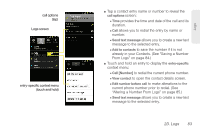Samsung SPH-D600 User Manual (user Manual) (ver.f7) (English) - Page 98
Making a Call From Logs, Saving a Number From Logs
 |
View all Samsung SPH-D600 manuals
Add to My Manuals
Save this manual to your list of manuals |
Page 98 highlights
Ⅲ Add to Contacts to save the number if it is not already in your Contacts. (See "Saving a Number From Logs" on page 84.) Ⅲ Remove from call log to delete the entry from the Logs list. Making a Call From Logs 1. Press and tap > . Call log 2. Tap an entry, and then tap Call. - or - Touch and hold an entry name/number from the list, and then tap Call [Number]. Note: You cannot make calls from the Logs screen to entries identified as Unknown, No ID, Restricted or Private Number. Saving a Number From Logs 3. Tap a destination type (Phone, Google, or Corporate). Note: The option to select a destination is only available if you have previously established a Google or Corporate account on the device. If you are currently signed into your Gmail account, "Phone" will not display as a destination type. 4. Tap the First name and Last name fields and enter a name for the contact. 5. Tap Done when you have finished entering information for the contact. After you have saved the number, your device displays the new Contacts entry in place of the previous number. (See "Contacts Entry Options" on page 90.) Note: You cannot save phone numbers already in your Contacts or from calls identified as Unknown, No ID, Restricted or Private Number. 1. Tap an entry > Add to Contacts. 2. Select Create new contact within the saved contacts list. 84 2D. Logs