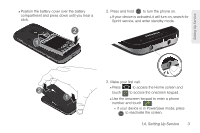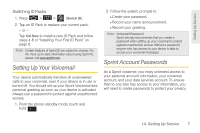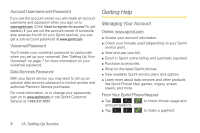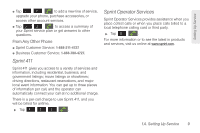Samsung SPH-D600 User Manual (user Manual) (ver.f7) (English) - Page 19
Activating Your Device - manual
 |
View all Samsung SPH-D600 manuals
Add to My Manuals
Save this manual to your list of manuals |
Page 19 highlights
Setting Up Service Activating Your Device ⅷ If you purchased your device at a Sprint Store, it is probably activated and ready to use. ⅷ If you received your device in the mail and it is for a new Sprint account or a new line of service, it is designed to activate automatically. To confirm your activation, make a phone call. ⅷ If you received your device in the mail and you are activating a new device for an existing number on your account, (you're swapping phones), you can activate on your computer online or directly on your phone. Ⅲ Activate on your computer: ● Go to sprint.com/activate and follow the instructions. Ⅲ Activate on your phone: Important: For security reasons, you will need your Sprint phone number and PIN to use this activation method. 1. Turn on your new phone. (Make sure the old one is turned off.) Your phone will automatically attempt Hands-Free Activation. Note: Your phone will need to complete one hands-free activation attempt before you can continue. 2. Tap Activate to override auto-activation and start the manual activation wizard. Note: If you don't override Hands-Free Activation, your phone will attempt to auto activate five times. Wait for Retry to appear on your screen. Tap Retry and then tap Activate. 3. Follow the on-screen prompts to complete the activation process. 4. After you have completed the wizard, make a phone call to confirm your activation. If your device is still not activated or you do not have access to the Internet, contact Sprint Customer Service at 1-888-211-4727 for assistance. Tip: Do not press while the device is being activated. Pressing cancels the activation process. Note: If you are having difficulty with activation, contact Sprint Customer Service by dialing 1-888-211-4727 from any other phone. 1A. Setting Up Service 5