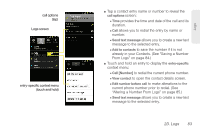Samsung SPH-D600 User Manual (user Manual) (ver.f7) (English) - Page 102
Saving a Phone Number
 |
View all Samsung SPH-D600 manuals
Add to My Manuals
Save this manual to your list of manuals |
Page 102 highlights
8. Tap Done to complete and store the new entry. After saving the number, your device displays the new entry within the Contact list. (See "Contacts Entry Options" on page 90.) Tip: ICE - In Case of Emergency To make it easier for emergency personnel to identify important contacts, you can list your local emergency contacts under "ICE" in your device's Contacts list. For example, if your mother is your primary emergency contact, list her as "ICE-Mom" in your Contacts. To list more than one emergency contact, use "ICE1-___," "ICE2-___," etc. Saving a Phone Number To save a number from the keypad: 1. Press and tap . 2. Enter a phone number using the onscreen dialpad. 3. Press and tap Add to Contacts > Create new contact. Ⅲ If you're updating an existing contact, proceed to step 6. 88 2E. Contacts 4. Tap a destination type (Phone, Google, or Corporate). Note: You will not see the option to select a destination unless you have previously established a Google or Corporate account on the device. 5. Tap the First name and Last name fields, and enter a name for the new entry. 6. Tap the label button (to the left of the Phone field) to select a category such as Home, Mobile (default), Work, Work Fax, Home Fax, Pager, Other, Custom, Callback, Car, Company Main, ISDN, Main, Other Fax, Radio, Telex, TTY TDD, Work Mobile, Work Pager, Assistant, or MMS. 7. Tap Done to complete and store the new entry.