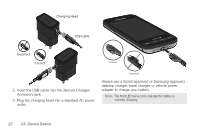Samsung SPH-D600 User Manual (user Manual) (ver.f7) (English) - Page 41
words to access additional features, speaking the search parameters.
 |
View all Samsung SPH-D600 manuals
Add to My Manuals
Save this manual to your list of manuals |
Page 41 highlights
Device Basics As you type, matching items on your device and matches from Google's Web search are added to the onscreen list of previously chosen search results. Ⅲ Search preferences and settings can be configured to display suggestions in a different manner. (See "Search Settings" on page 71.) Note: To hide the onscreen keyboard and see more of your search matches, press . 3. Tap a match from the list of suggestions, phone search results, or previously chosen search matches. Once touched, the item opens in the appropriate application. To search the device and Web via Voice Search: 1. Press and touch (microphone icon on the side of the Google Search box). Note: Touching in an application's search box, searches the application by voice, not the Web. 2. From the open dialog, say what you want to search for. 3. Once complete, the Voice Search application analyzes your spoken words and displays a list of matching keyword terms. Note: It is recommended that you use this feature in a quiet room. Loud ambient or background noises can confuse the application and result in inaccurate search results. To use additional Voice Search functions: From an open Voice Search dialog, speak the following words to access additional features: Ⅲ voice actions allows you to search the web by speaking the search parameters. Ⅲ send text allows you to open the Messaging screen. Ⅲ navigate to allows you to receive directions via Google maps™. Use either an Address name, Business name, business type, or other navigation information to get the desired directions. Ⅲ call allows you to open the phone dial and automatically Ⅲ send email allows you to open your email account and compose a new email message. 2A. Device Basics 27