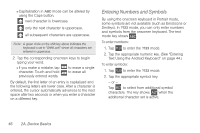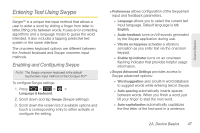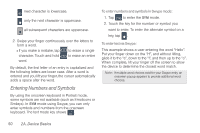Samsung SPH-D600 User Manual (user Manual) (ver.f7) (English) - Page 60
Entering Numbers and Symbols, Text Using the Android Keyboard - case
 |
View all Samsung SPH-D600 manuals
Add to My Manuals
Save this manual to your list of manuals |
Page 60 highlights
Ⅲ Capitalization in ABC mode can be altered by using the Caps button. next character is lowercase. only the next character is uppercase. all subsequent characters are uppercase. Note: A green circle on the shift key above indicates the keyboard is set to "Shift-Lock" where all characters are entered in uppercase. 2. Tap the corresponding onscreen keys to begin typing your word. Ⅲ If you make a mistake, tap character. Touch and hold previously entered words. to erase a single to erase all By default, the first letter of an entry is capitalized and the following letters are lower case. After a character is entered, the cursor automatically advances to the next space after two seconds or when you enter a character on a different key. Entering Numbers and Symbols By using the onscreen keyboard in Portrait mode, some symbols are not available (such as Emoticons or Smileys). In ?123 mode, you can only enter numbers and symbols from the onscreen keyboard. The text mode key shows ABC . To enter numbers: 1. Tap ?123 to enter the ?123 mode. 2. Tap the appropriate numeric key. (See "Entering Text Using the Android Keyboard" on page 44.) To enter symbols: 1. Tap ?123 to enter the ?123 mode. 2. Tap the appropriate symbol key. - or - Tap ALT to select from additional symbol characters. The key shows ALT when the additional character set is active. 46 2A. Device Basics