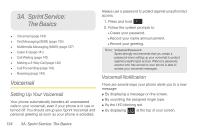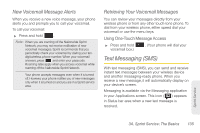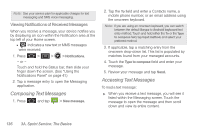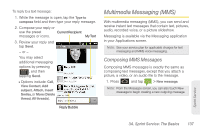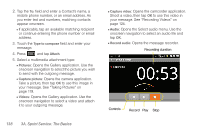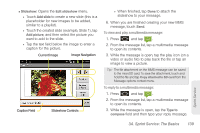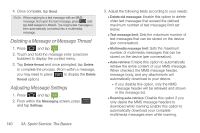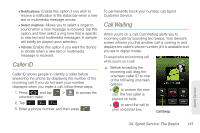Samsung SPH-D600 User Manual (user Manual) (ver.f7) (English) - Page 153
message, touch, slideshow to your message.
 |
View all Samsung SPH-D600 manuals
Add to My Manuals
Save this manual to your list of manuals |
Page 153 highlights
Ⅲ Slideshow: Opens the Edit slideshow menu. ● Touch Add slide to create a new slide (this is a placeholder for new images to be added, similar to a playlist). ● Touch the created slide (example, Slide 1), tap Add picture, and then select the picture you want to add to the slide. ● Tap the text field below the image to enter a caption for the picture. Current Image Image Navigation Caption Field Slideshow Controls ● When finished, tap Done to attach the slideshow to your message. 6. When you are finished creating your new MMS message, touch Send. To view and play a multimedia message: 1. Press and tap . 2. From the message list, tap a multimedia message to open its contents. 3. While the message is open, tap the play icon (on a video or audio file) to play back the file or tap an image to view a picture. Tip: The file attachment on the MMS message can be saved to the microSD card. To save the attachment, touch and hold the file and tap Copy attached to SD card from the Message options context menu. To reply to a multimedia message: 1. Press and tap . 2. From the message list, tap a multimedia message to open its contents. 3. While the message is open, tap the Type to compose field and then type your reply message. Sprint Service 3A. Sprint Service: The Basics 139