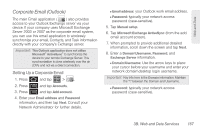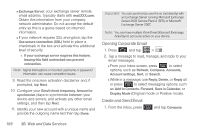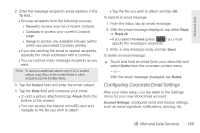Samsung SPH-D600 User Manual (user Manual) (ver.f7) (English) - Page 178
Email, by your device.See Adding Additional Internet
 |
View all Samsung SPH-D600 manuals
Add to My Manuals
Save this manual to your list of manuals |
Page 178 highlights
Ⅲ Select ringtone: Plays a selected ringtone once a new email message is received. Ⅲ Vibrate: Activates a vibration once a new email message is received. Ⅲ Notify once: Sets the device to notify you only once for new incoming emails and not for every new message. Email Setting Up an Email Account via the Device 1. Press and tap (Email). 2. Enter your account Email address and password. 3. Tap Next and follow the remaining procedures. - or - Tap Manual setup to manually configure your connection settings (POP3 or IMAP). Follow the onscreen prompts and enter the information specific to your carrier. Ⅲ The first time you connect, you are asked to give this Internet mail account a unique onscreen name and enter From name (displayed in your outgoing emails within the From field). 164 3B. Web and Data Services Ⅲ The unique account name is used to differentiate this account from other email accounts accessed by your device.(See "Adding Additional Internet Email Accounts" on page 165.) Note: Signal interruptions or incorrect username or password information can cause completion issues. Opening Email 1. Press and tap (Email). 2. Press and tap Accounts. 3. Select an email account. 4. Tap an existing email message. To refresh your Email messages: ᮣ Press and tap Create and Send Email 1. Press and tap . 2. Press and tap Accounts. 3. Select an email account. 4. Tap Inbox to open the contents of your inbox.