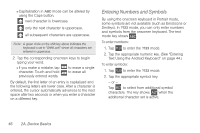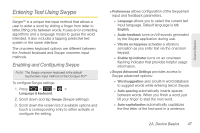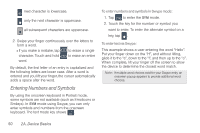Samsung SPH-D600 User Manual (user Manual) (ver.f7) (English) - Page 64
Entering Numbers and Symbols, to enter - cases
 |
View all Samsung SPH-D600 manuals
Add to My Manuals
Save this manual to your list of manuals |
Page 64 highlights
next character is lowercase. only the next character is uppercase. all subsequent characters are uppercase. 2. Swipe your finger continuously over the letters to form a word. Ⅲ If you make a mistake, tap to erase a single character. Touch and hold to erase an entire word. By default, the first letter of an entry is capitalized and the following letters are lower case. After a word is entered and you lift your finger, the cursor automatically adds a space after the word. Entering Numbers and Symbols By using the onscreen keyboard in Portrait mode, some symbols are not available (such as Emoticons or Smileys). In SYM mode using Swype, you can only enter symbols and numbers from the onscreen keyboard. The text mode key shows . 123 ABC To enter numbers and symbols in Swype mode: 1. Tap SYM to enter the SYM mode. 2. Touch the key for the number or symbol you want to enter. To enter the alternate symbol on a key, tap . To enter text via Swype: This example shows a user entering the word "Hello". Put your finger down on the "H", and without lifting, glide it to the "e", down to the "l", and then up to the "o". When complete, lift your finger off the screen to allow the device to determine the closest word match. Note: If multiple word choices exist for your Swype entry, an onscreen popup appears to provide additional word choices. 50 2A. Device Basics