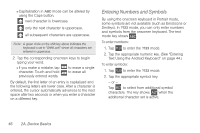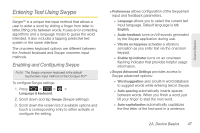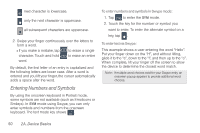Samsung SPH-D600 User Manual (user Manual) (ver.f7) (English) - Page 61
Entering Text Using Swype, Enabling and Configuring Swype
 |
View all Samsung SPH-D600 manuals
Add to My Manuals
Save this manual to your list of manuals |
Page 61 highlights
Entering Text Using Swype Swype™ is a unique text input method that allows a user to enter a word by sliding a finger from letter to letter, lifting only between words. It uses error-correcting algorithms and a language model to guess the word intended. It also includes a tapping predictive text system in the same interface. The onscreen keyboard options are different between the Android keyboard and Swype onscreen input methods. Enabling and Configuring Swype Note: The Swype onscreen keyboard is the default touchscreen input method on the Conquer 4G™. To configure Swype settings: 1. Press > > > Language & keyboard. 2. Scroll down and tap Swype (Swype settings). 3. Scroll down the screen list of available options and touch a corresponding entry to either activate or configure the setting. Ⅲ Preferences allows configuration of the Swype text input and feedback parameters. ● Language allows you to select the current text input language. Default language is US English. ● Audio feedback turns on/off sounds generated by the Swype application during use. ● Vibrate on keypress activates a vibratory sensation as you enter text via the onscreen keypad. ● Enable tip indicator turns on an onscreen flashing indicator that provides helpful usage information. Ⅲ Swype Advanced Settings provides access to Swype advanced options: ● Word suggestion uses a built-in word database to suggest words while entering text in Swype. ● Auto-spacing automatically inserts spaces between words. When you finish a word, just lift your finger to start the next word. ● Auto-capitalization automatically capitalizes the first letter of the first word in a sentence. 2A. Device Basics 47 Device Basics