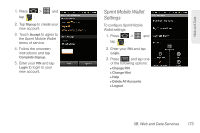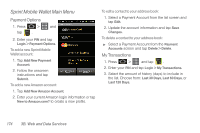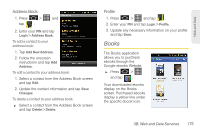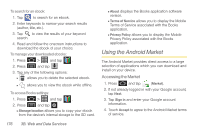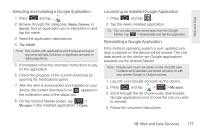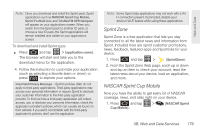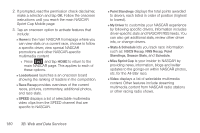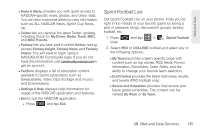Samsung SPH-D600 User Manual (user Manual) (ver.f7) (English) - Page 192
Downloading Applications From the Web, Sprint Applications, Download the Sprint ID Pack - user guide
 |
View all Samsung SPH-D600 manuals
Add to My Manuals
Save this manual to your list of manuals |
Page 192 highlights
Downloading Applications From the Web You can download applications while browsing the Web, but you must first set permissions in settings to allow applications from unknown sources. Applications downloaded from Android Market (see "Using the Android Market" on page 176) do not require additional permissions. 1. Press > > > Applications. 2. Select the Unknown sources check box. 3. When the Attention dialog box opens, read the disclaimer and tap OK. Note: All downloaded applications are saved to your device's microSD storage card. Your device came with a preinstalled microSD card. For information on installing a new card, please see the User Guide at sprint.com/ support. Sprint Applications You can access a wide variety of Sprint applications in many different categories with your phone and data service. Currently, various applications, such as NASCAR, Sprint Football Live, TeleNav GPS Navigator, and Sprint TV are available when you download and install the Sprint ID pack. Download the Sprint ID Pack ᮣ Press and tap . On the Choose your ID screen tap Get New > Sprint. Follow the onscreen prompts to install the Sprint ID Pack. - or - Press and tap > Sprint ID > Get a New ID. Follow the onscreen prompts to install the Sprint ID Pack. 178 3B. Web and Data Services