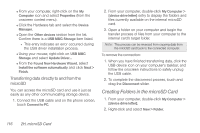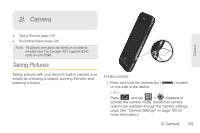Samsung SPH-D600 User Manual (user Manual) (ver.f7) (English) - Page 131
microSD Card Settings, Viewing Memory in the microSD Card, Formatting the microSD Card - conquer 4g review
 |
View all Samsung SPH-D600 manuals
Add to My Manuals
Save this manual to your list of manuals |
Page 131 highlights
microSD Card WARNING: Do not alter or delete the four default folders. These are used by the phone to parse-out the different file formats and contents. microSD Card Settings Viewing Memory in the microSD Card The Conquer 4G™ allows you to review the memory allocation of both your device's internal storage and that of the microSD card. 1. Press > > > Storage. 2. Review the available information. Ⅲ The storage settings page is divided into two sections: SD card and Internal phone storage. 3. Press to return to the previous page. Formatting the microSD Card Formatting a microSD card permanently removes all files stored on the card. 1. Press > > > Storage. 2. Touch Unmount SD card to release the microSD card from its use by the device. The icon appears within the Notifications area to indicate an unmounted internal microSD card. Note: The microSD card must first be mounted in order to unmount it. 3. Once released, tap Erase SD card > Erase SD card > Erase Everything. Ⅲ Once completely formatted, the card is automatically re-mounted (reconnected for use by the device). Important: The formatting procedure erases all the data on the microSD card, after which the files CANNOT be retrieved. To prevent the loss of important data, please check the contents before you format the card. Important Connection Information ⅷ To avoid loss of data, DO NOT remove the USB cable, the microSD card, or the battery while accessing or transferring files. 2H. microSD Card 117