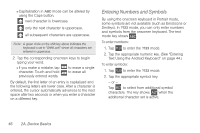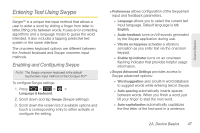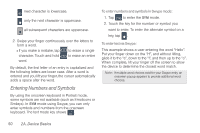Samsung SPH-D600 User Manual (user Manual) (ver.f7) (English) - Page 65
Creating a Google Account, Signing In to Your Google Account
 |
View all Samsung SPH-D600 manuals
Add to My Manuals
Save this manual to your list of manuals |
Page 65 highlights
1. Touch an onscreen character, and then, while maintaining your finger onscreen, drag to the next character in the desired word. 2. Repeat this process until the desired characters have been drawn over. Ⅲ Select from an onscreen list of possible word matches (if prompted). Ⅲ This occurs if your current swype has generated more than one possible word match. For tips on using Swype, touch onscreen information. and follow the Creating a Google Account You will need a Google account to access several device features such as Gmail, Google Maps, Google Talk, and the Android Market applications. Before you are able to access Google applications, you must enter your account information. These applications sync between your device and your online Google account. 1. From a computer, launch a Web browser and navigate to www.google.com. 2. On the main page, click Sign-in > Create an account now. 3. Follow the onscreen prompts to create your free account. 4. Look for an email from Google in the email box you provided, and respond to the email to confirm and activate your new account. Signing In to Your Google Account 1. Launch an application that requires a Google account (such as Android Market or Gmail). 2. Click Next > Sign in. 2A. Device Basics 51 Device Basics