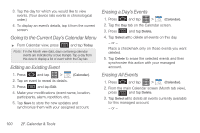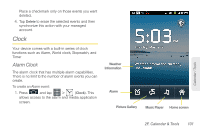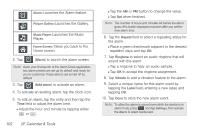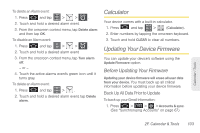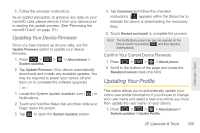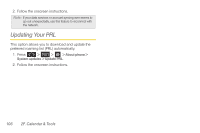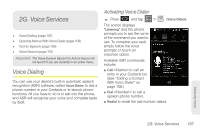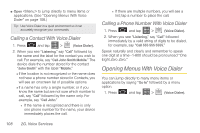Samsung SPH-D600 User Manual (user Manual) (ver.f7) (English) - Page 117
Calculator, Updating Your Device Firmware, Before Updating Your Firmware
 |
View all Samsung SPH-D600 manuals
Add to My Manuals
Save this manual to your list of manuals |
Page 117 highlights
To delete an Alarm event: 1. Press and tap > > . 2. Touch and hold a desired alarm event. 3. From the onscreen context menu, tap Delete alarm and then tap OK. To disable an Alarm event: 1. Press and tap > > . 2. Touch and hold a desired alarm event. 3. From the onscreen context menu, tap Turn alarm off. - or - 4. Touch the active alarms event's green icon until it turns gray. To delete an Alarm event: 1. Press and tap > . 2. Touch and hold a desired alarm event, tap Delete alarm. Calculator Your device comes with a built-in calculator. 1. Press and tap > (Calculator). 2. Enter numbers by tapping the onscreen keyboard. 3. Touch and hold CLEAR to clear all numbers. Updating Your Device Firmware You can update your device's software using the Update Firmware option. Before Updating Your Firmware Updating your device firmware will erase all user data from your device. You must back up all critical information before updating your device firmware. Back Up All Data Prior to Update To back up your Gmail information: 1. Press > > > Accounts & sync. (See "Synchronizing Accounts" on page 67.) Calendar / Tools 2F. Calendar & Tools 103