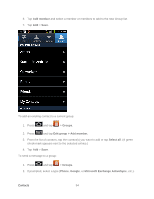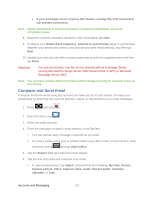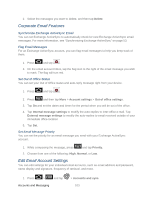Samsung SPH-D710 User Manual (user Manual) (ver.f5) (English(north America)) - Page 100
Send a Gmail Message, Read and Reply to Gmail Messages, Refresh the Inbox
 |
View all Samsung SPH-D710 manuals
Add to My Manuals
Save this manual to your list of manuals |
Page 100 highlights
View the Inbox of your other Gmail account: • Press , tap Accounts, and then tap the account you want to view. Refresh the Inbox: Press Send a Gmail Message 1. Press and tap > . and tap Refresh. 2. In the Inbox, press and tap Compose. 3. Enter the message recipient's email address in the To field. If you are sending the email to several recipients, separate the email addresses with a comma. You can add as many message recipients as you want. Note: To send a carbon copy (Cc) or a blind carbon copy (Bcc) of the current email to other recipients, press and tap Add Cc/Bcc. 1. Tap the Subject field and enter the email subject. 2. Tap the Compose Mail field and compose your email. To add a picture attachment, press screen). and tap Attach (from the bottom of the Press and tap Discard. 3. Once complete, tap Send. Tap Save as draft to save the current email as a draft. To later view your draft email messages, from the Inbox, tap the Drafts folder. To delete the current email message, tap Discard. Read and Reply to Gmail Messages 1. Press and tap > . 2. Tap a message to display its contents. Tip: You can also access new messages through the Notifications bar. When a new Gmail message arrives, you'll see the icon in the Notifications bar. Touch and hold the bar and slide it down to display notifications. Tap a message to display it. Accounts and Messaging 98