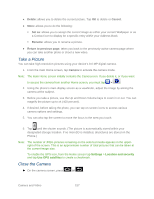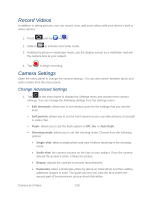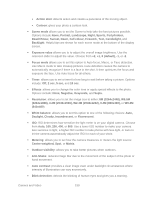Samsung SPH-D710 User Manual (user Manual) (ver.f5) (English(north America)) - Page 164
View Photos and Videos, Viewing Photos, Others, downloads, Send via, Bluetooth, Email, Messaging - root
 |
View all Samsung SPH-D710 manuals
Add to My Manuals
Save this manual to your list of manuals |
Page 164 highlights
5. Press to return to the previous screen. Photos or videos that are under the root path of your storage card (that are not contained in folders) are grouped in Others. Folders in your storage card that contain photos and videos will also be treated as albums and will be listed below the preset albums. The actual folder names will be used as the album names. If you have downloaded any photos and videos, these will be placed in the All downloads album. While viewing pictures in the Gallery, scroll up the screen to view more albums. Simply tap an album to view the photos or videos in that album. Note: Depending on the number of pictures stored on the microSD card, it may take some time for Gallery to load all your photos on the screen. View Photos and Videos After selecting an album from the Albums tab, you can browse through the photos and videos of that album either in filmstrip or grid view. Tap a photo or video to view it in full screen. By default, photos and videos are presented in a horizontal filmstrip. Drag left or right across the filmstrip to go through the photos and videos. Viewing Photos 1. Tap a thumbnail to view the picture. Note: If no control icons are displayed on the screen in addition to the picture, tap anywhere on the screen to display them. The following options are available: Send via: allows you to send the picture via Bluetooth, Email, Gmail, Messaging, or Wi-Fi. Camera and Video 162