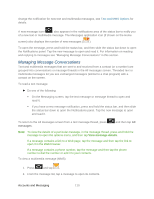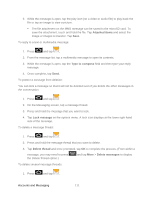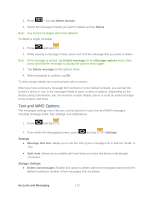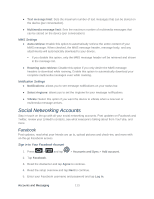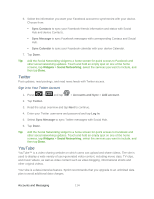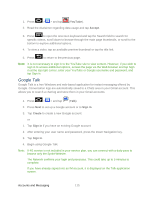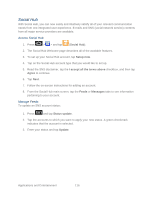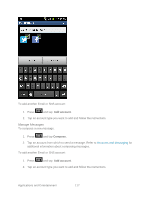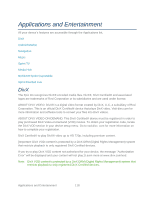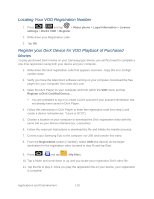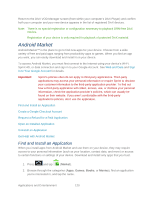Samsung SPH-D710 User Manual (user Manual) (ver.f5) (English(north America)) - Page 117
Google Talk, YouTube, Accept, Sign in, Create
 |
View all Samsung SPH-D710 manuals
Add to My Manuals
Save this manual to your list of manuals |
Page 117 highlights
1. Press > > and tap (YouTube). 2. Read the disclaimer regarding data usage and tap Accept. 3. Press to open the onscreen keyboard and tap the Search field to search for specific videos, scroll down to browse through the main page thumbnails, or scroll to the bottom to explore additional options. 4. To view a video, tap an available preview thumbnail or tap the title link. 5. Press to return to the previous page. Note: It is not necessary to sign in to the YouTube site to view content. However, if you wish to sign in to access additional options, access the page via the Web browser and tap Sign in at the top right corner, enter your YouTube or Google username and password, and tap Sign in. Google Talk Google Talk is a free Windows and web-based application for instant messaging offered by Google. Conversation logs are automatically saved to a Chats area in your Gmail account. This allows you to search a chat log and store them in your Gmail accounts. 1. Press > > and tap (Talk). 2. Press Next to set up a Google account or to Sign in. 3. Tap Create to create a new Google account. or 1. Tap Sign in if you have an existing Google account. 2. After entering your user name and password, press the Down Navigation key. 3. Tap Sign in. 4. Begin using Google Talk. Note: If 4G service is not included in your service plan, you can connect with a daily pass to browse only the Sprint Website. The Network confirms your login and processes. This could take up to 5 minutes to complete. If you have already signed into an IM account, it is displayed on the Talk application screen. Accounts and Messaging 115