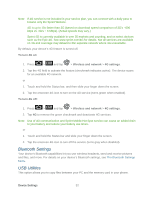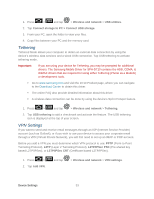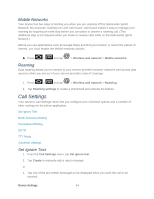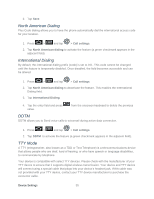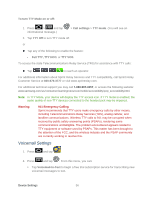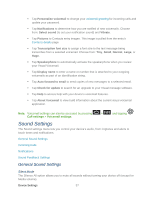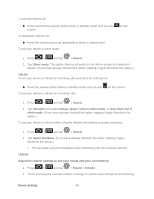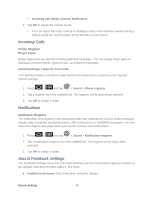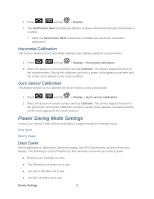Samsung SPH-D710 User Manual (user Manual) (ver.f5) (English(north America)) - Page 59
Sound Settings, General Sound Settings, Silent Mode - parts
 |
View all Samsung SPH-D710 manuals
Add to My Manuals
Save this manual to your list of manuals |
Page 59 highlights
Tap Personalize voicemail to change your voicemail greeting for incoming calls and update your password. Tap Notifications to determine how you are notified of new voicemails. Choose from: Select sound (to set your notification sound) and Vibrate. Tap Pictures to Contacts entry images. This image is pulled from the entry's Contacts details page. Tap Transcription font size to assign a font size to the text message being transcribes from a selected voicemail. Choose from: Tiny, Small, Normal, Large, or Huge. Tap Speakerphone to automatically activate the speakerphone when you review your Visual Voicemail. Tap Display name to enter a name or number that is attached to your outgoing voicemails as part of an identification string. Tap Auto forward to email to send copies of new messages to a selected email. Tap Check for update to search for an upgrade to your Visual message software. Tap Help to access help with your device's voicemail features. Tap About Voicemail to view build information about the current visual voicemail application. Note: Voicemail settings can also be accessed by pressing > Call settings > Voicemail settings. and tapping Sound Settings The Sound settings menu lets you control your device's audio, from ringtones and alerts to touch tones and notifications. General Sound Settings Incoming Calls Notifications Sound Feedback Settings General Sound Settings Silent Mode The Silence All option allows you to mute all sounds without turning your device off (except for Media volume). Device Settings 57