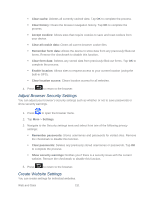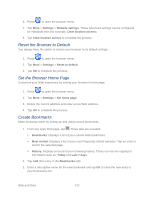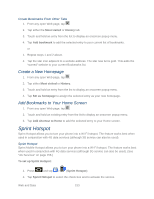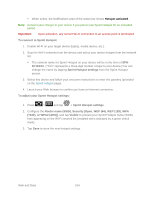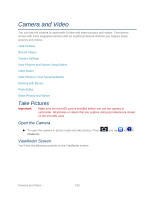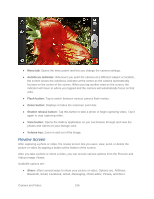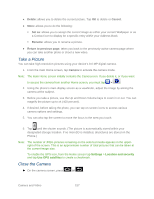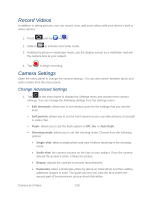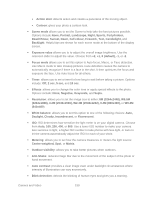Samsung SPH-D710 User Manual (user Manual) (ver.f5) (English(north America)) - Page 158
Review Screen, Videos Image Viewer.
 |
View all Samsung SPH-D710 manuals
Add to My Manuals
Save this manual to your list of manuals |
Page 158 highlights
● Menu tab: Opens the menu panel and lets you change the camera settings. ● Autofocus indicator: Whenever you point the camera at a different subject or location, the screen shows the autofocus indicator at the center as the camera automatically focuses on the center of the screen. When you tap another area on the screen, the indicator will move to where you tapped and the camera will automatically focus on that area. ● Flash button: Tap to switch between various camera flash modes. ● Zoom button: Displays or hides the onscreen zoom bar. ● Shutter release button: Tap this button to take a photo or begin capturing video. Tap it again to stop capturing video. ● View button: Opens the Gallery application so you can browse through and view the photos and videos on your storage card. ● Volume key: Zoom in and out of the image. Review Screen After capturing a photo or video, the review screen lets you save, view, send, or delete the picture or video by tapping a button at the bottom of the screen. After you take a photo or shoot a video, you can access various options from the Pictures and Videos Image Viewer. Available options are: ● Share: offers several ways to share your picture or video. Options are: AllShare, Bluetooth, Email, Facebook, Gmail, Messaging, Photo editor, Picasa, and Wi-Fi. Camera and Video 156