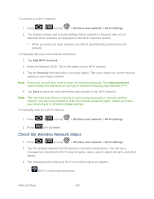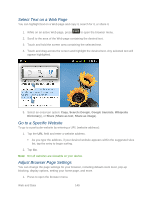Samsung SPH-D710 User Manual (user Manual) (ver.f5) (English(north America)) - Page 146
Virtual Private Networks (VPN), Prepare Your Device for VPN Connection
 |
View all Samsung SPH-D710 manuals
Add to My Manuals
Save this manual to your list of manuals |
Page 146 highlights
2. Tap the 4G field to activate the feature (checkmark indicates active). The device scans for an available 4G network. 3. Touch and hold the Status bar, and then slide your finger down the screen. 4. Tap the onscreen 4G icon to turn on the 4G service (turns green when enabled). To turn 4G off: 1. Press > and tap > Wireless and network > 4G settings. 2. Tap 4G to remove the green checkmark and deactivate 4G services. Note: Use of 4G communication and Sprint Mobile Hot Spot service can cause an added drain to your battery and reduce your battery use times. or 1. Touch and hold the Status bar then slide your finger down the screen. 2. Tap the onscreen 4G icon to turn off the service (turns gray when disabled). Virtual Private Networks (VPN) From your device, you can add, set up, and manage virtual private networks (VPNs) that allow you to connect and access resources inside a secured local network, such as your corporate network. Prepare Your Device for VPN Connection Set Up Secure Credential Storage Add a VPN Connection Connect to a VPN Disconnect From a VPN Prepare Your Device for VPN Connection Depending on the type of VPN you are using at work, you may be required to enter your login credentials or install security certificates before you can connect to your company's local network. You can get this information from your network administrator. Before you can initiate a VPN connection, your device must first establish a Wi-Fi or data connection. For information about setting up and using these connections on your device, see Launch a Web Connection and Turn Wi-Fi On and Connect to a Wireless Network. Web and Data 144