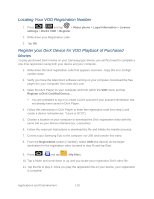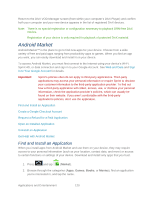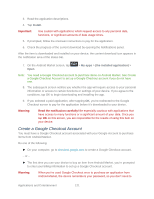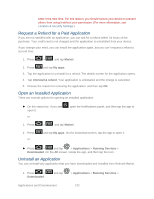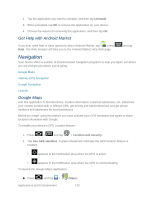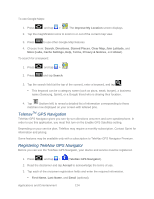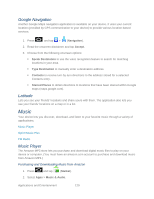Samsung SPH-D710 User Manual (user Manual) (ver.f5) (English(north America)) - Page 126
TelenavTM GPS Navigation, Registering TeleNav GPS Navigator, More Labs, Cache Settings, Help, Terms - price
 |
View all Samsung SPH-D710 manuals
Add to My Manuals
Save this manual to your list of manuals |
Page 126 highlights
To use Google Maps: 1. Press and tap > . The Improve My Location screen displays. 2. Tap the magnification icons to zoom in or out of the current map view. 3. Press to use other Google Map features. 4. Choose from: Search, Directions, Starred Places, Clear Map, Join Latitude, and More (Labs, Cache Settings, Help, Terms, Privacy & Notices, and About). To search for a keyword: 1. Press 2. Press and tap > . and tap Search. 3. Tap the search field (at the top of the screen), enter a keyword, and tap . This keyword can be a category name (such as pizza, steak, burger), a business name (Samsung, Sprint), or a Google friend who is sharing their location. 4. Tap (bottom left) to reveal a detailed list of information corresponding to those matches now displayed on your screen with lettered pins. TelenavTM GPS Navigation TeleNav GPS Navigator gives you turn-by-turn directions onscreen and over speakerphone. In order to use this application, you must first turn on the Enable GPS Satellites setting. Depending on your service plan, TeleNav may require a monthly subscription. Contact Sprint for information and pricing. Some features may be available only with a subscription to TeleNav GPS Navigator Premium. Registering TeleNav GPS Navigator Before you can use the TeleNav GPS Navigator, your device and service must be registered. 1. Press and tap > (TeleNav GPS Navigator). 2. Read the disclaimer and tap Accept to acknowledge the terms of use. 3. Tap each of the onscreen registration fields and enter the required information. First Name, Last Name, and Email (optional). Applications and Entertainment 124