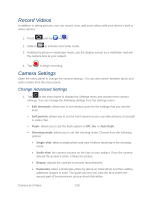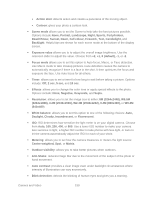Samsung SPH-D710 User Manual (user Manual) (ver.f5) (English(north America)) - Page 165
Viewing Videos, Zoom In or Out on a Photo, Watch Video, Delete, Confirm deletions, Send via, Share via
 |
View all Samsung SPH-D710 manuals
Add to My Manuals
Save this manual to your list of manuals |
Page 165 highlights
Delete: allows you to delete the picture. Tap Confirm deletions and the picture will be deleted. Viewing Videos Note: If no control icons are displayed on the screen in addition to the picture, tap anywhere on the screen to display them. 1. Touch and hold a video to select it. A checkmark will appear on the thumbnail. Choose from the following options: Send via: allows you to share the video via Bluetooth, Email, Gmail, Messaging, or Wi-Fi. Delete: allows you to delete the video. Tap Confirm deletions and the video will be deleted. More: displays the following additional options: • Share via: allows you to share a video via YouTube. • Play via: allows you to play a video via AllShare. • Rename: allows you to rename a video. • Details: provides details about the picture such as Title, Type, Date taken, name of the Album it is in, Location, Latitude and Longitude (GPS coordinates), Size, Resolution, Duration, and File location. 2. Tap a thumbnail to play the video. Zoom In or Out on a Photo There are two ways you can zoom in or out of a photo: ► Tap the screen twice quickly to zoom in, then tap the screen twice quickly again to zoom out. or You can also use pinch and spread to zoom in or out. See Touchscreen Navigation. Watch Video The screen automatically switches to landscape mode when you play a video. Use the onscreen controls to play, pause, or stop the video. The video is displayed in full screen size. You can tap to make it best fit on the screen based on the video size. Tap the button again to change back to full screen size. You can play these high-definition MP4 video formats in Gallery: Camera and Video 163