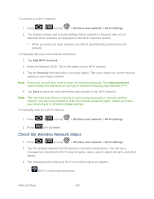Samsung SPH-D710 User Manual (user Manual) (ver.f5) (English(north America)) - Page 141
Web and Data, Wi-Fi, Turn Wi-Fi On and Connect to a Wireless Network
 |
View all Samsung SPH-D710 manuals
Add to My Manuals
Save this manual to your list of manuals |
Page 141 highlights
Web and Data This section addresses your device's data connections and the built-in Web browser. Additional data-related features can be found in Accounts and Messaging, Applications and Entertainment, and Tools and Calendar. Your device's data capabilities let you wirelessly access the Internet or your corporate network through a variety of connections, including: Wi-Fi Data Services (Sprint 3G) 4G Services Virtual Private Networks (VPN) Browser Sprint Hotspot Wi-Fi Wi-Fi provides wireless Internet access over distances of up to 300 feet. To use your device's Wi-Fi, you need access to a wireless access point or "hotspot." The availability and range of the Wi-Fi signal depends on a number of factors, including infrastructure and other objects through which the signal passes. Turn Wi-Fi On and Connect to a Wireless Network By default, your device's Wi-Fi feature is turned off. Turning Wi-Fi on makes your device able to discover and connect to compatible in-range WAPs. Turn Wi-Fi on: 1. Press > and tap > Wireless and network > Wi-Fi settings. 2. Tap the Wi-Fi field to activate the feature (green checkmark indicates active). The device scans for available in-range wireless networks. Note: The next time your device connects to a previously accessed secured wireless network, you will not be prompted to enter the WEP key again, unless you reset your device to its factory default settings. Wi-Fi networks are self-discoverable, which means no additional steps are required for your device to connect to a Wi-Fi network. It may be necessary to provide a user name and password for certain closed wireless networks. Web and Data 139