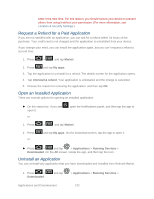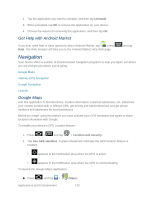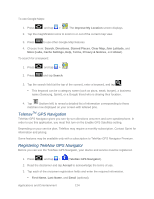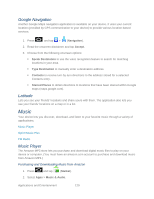Samsung SPH-D710 User Manual (user Manual) (ver.f5) (English(north America)) - Page 129
Creating a My Favorites Location, Sharing a Recent Location with Others, Food/Coffee, Gas Stations
 |
View all Samsung SPH-D710 manuals
Add to My Manuals
Save this manual to your list of manuals |
Page 129 highlights
3. Tap the Category field and then choose from one of the available category entries by tapping an onscreen entry such as: Food/Coffee, Gas Stations, Gas by Price, Banks/ATMs, WiFi Spots, Hospitals, etc. Entries with more than one available category (a subcategory) appear with an adjacent gray arrow. These entries can be expanded and then closed. 4. Tap Search to store your information and begin the search. 5. Tap a matching entry based upon star ratings and distances. To search for the lowest gas prince in your area: 1. Press and tap > > Drive To > Businesses > Places > By Price (Regular, Plus, Premium, Diesel). 2. Tap an entry from the list to display a new route to the selected gas station. Creating a My Favorites Location Once you have begun using TeleNav GPS Navigator to find your destination, you can then either recall those locations and add them to your list of favorite destinations or create a new entry from one of the available location categories (Address, Business, Airport, or Contacts). To create a My Favorites location from your Current Location: 1. Press and tap > Location. > Drive To > My Favorites > New > Current 2. Tap Save to complete the process. To create a My Favorites location from a Recent Place: 1. Press and tap > > Drive To > My Favorites > New > Recent Places. 2. Tap a previous destination location from the list and tap Save. Sharing a Recent Location with Others Recently queried locations can be saved to your My Favorites list and also shared with other cellular devices. 1. Press and tap > > Drive To > Recent Places. 2. Press and hold the address of your choice. 3. Tap Share. Choose from: Select from Contacts or Enter Phone Numbers. 4. Tap Send to complete the delivery process. Applications and Entertainment 127