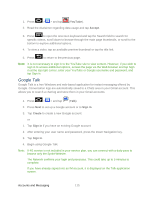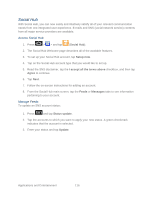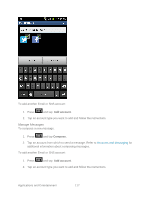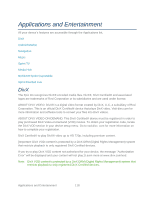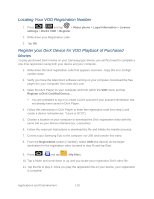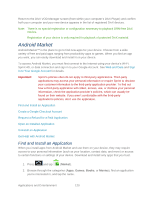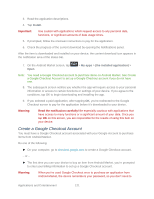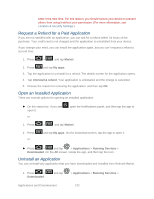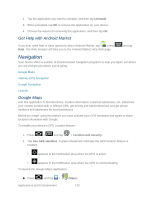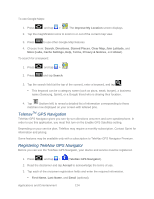Samsung SPH-D710 User Manual (user Manual) (ver.f5) (English(north America)) - Page 122
Android Market, Find and Install an Application - apps
 |
View all Samsung SPH-D710 manuals
Add to My Manuals
Save this manual to your list of manuals |
Page 122 highlights
Return to the DivX VOD Manager screen (from within your computer's DivX Player) and confirm both your computer and your new device appears in the list of registered DivX devices. Note: There is no special registration or configuration necessary to playback DRM-free DivX movies. Registration of your device is only required for playback of protected DivX material. Android Market Android Market™ is the place to go to find new apps for your device. Choose from a wide variety of free and paid apps ranging from productivity apps to games. When you find an app you want, you can easily download and install it on your device. To access Android Market, you must first connect to the Internet using your device's Wi-Fi, Sprint 4G, or data connection and sign in to your Google Account. See Web and Data and Sign In to Your Google Account for details. Important: Sprint's policies often do not apply to third-party applications. Third-party applications may access your personal information or require Sprint to disclose your customer information to the third-party application provider. To find out how a third-party application will collect, access, use, or disclose your personal information, check the application provider's policies, which can usually be found on their website. If you aren't comfortable with the third-party application's policies, don't use the application. Find and Install an Application Create a Google Checkout Account Request a Refund for a Paid Application Open an Installed Application Uninstall an Application Get Help with Android Market Find and Install an Application When you install apps from Android Market and use them on your device, they may require access to your personal information (such as your location, contact data, and more) or access to certain functions or settings of your device. Download and install only apps that you trust. 1. Press and tap (Market). 2. Browse through the categories (Apps, Games, Books, or Movies), find an application you're interested in, and tap the name. Applications and Entertainment 120