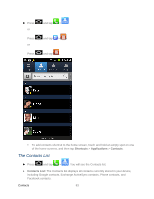Samsung SPH-D710 User Manual (user Manual) (ver.f5) (English(north America)) - Page 90
Assign a Ringtone to a Contact, Join a Contact, Delete a Contact, Ringtone, Default ringtone
 |
View all Samsung SPH-D710 manuals
Add to My Manuals
Save this manual to your list of manuals |
Page 90 highlights
6. Touch and drag along the sides of the orange border box to begin cropping the desired area. 7. Tap Save to assign the picture. Tap Save again to save the contact. Assign a Ringtone to a Contact 1. Press and tap . 2. Tap a contact to display it, and then tap Ringtone. 3. Tap Ringtone and choose from the following: Default ringtone Select sound from My files Phone ringtone • When you tap a ringtone, you will hear a sample. 4. Tap OK to assign the ringtone. Join a Contact When you have contacts from various sources (Gmail, phone, Facebook, etc.), you may have multiple similar entries for a single contact. Your device's Contacts application lets you link multiple entries into a single contact. 1. Press and tap . 2. Tap a contact to display it, and then press and tap Join contact. 3. Tap another entry to link it to the original contact. Delete a Contact You can delete a contact from the contacts details page. 1. Press and tap . 2. Tap a contact to display it, and then press and tap Delete. Tip: You can also touch and hold the contact and then tap Delete. 3. Tap OK. Contacts 88