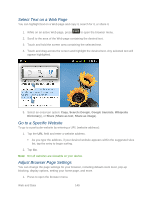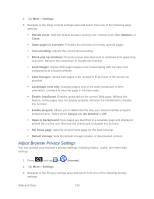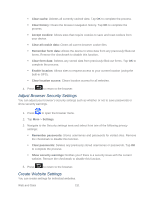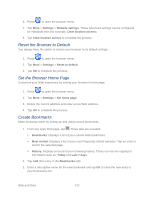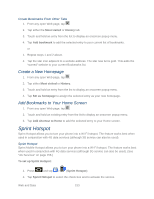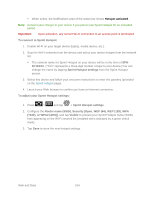Samsung SPH-D710 User Manual (user Manual) (ver.f5) (English(north America)) - Page 151
Select Text on a Web Go to a Specific Website, Adjust Browser Settings, Search, Google
 |
View all Samsung SPH-D710 manuals
Add to My Manuals
Save this manual to your list of manuals |
Page 151 highlights
Select Text on a Web Page You can highlight text on a Web page and copy it, search for it, or share it. 1. While on an active Web page, press to open the browser menu. 2. Scroll to the area of the Web page containing the desired text. 3. Touch and hold the screen area containing the selected text. 4. Touch and drag across the screen and highlight the desired text. Any selected text will appear highlighted. 5. Select an onscreen option: Copy, Search (Google, Google translate, Wikipedia Dictionary), or Share (Share as text, Share as image). Go to a Specific Website To go to a particular website by entering a URL (website address): 1. Tap the URL field and enter a website address. As you type the address, if your desired website appears within the suggested sites list, tap the entry to begin surfing. 2. Tap Go. Note: Not all websites are viewable on your device. Adjust Browser Page Settings You can change the page settings for your browser, including default zoom level, pop-up blocking, display options, setting your home page, and more. 1. Press to open the browser menu. Web and Data 149