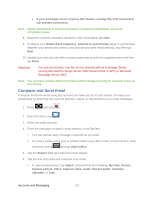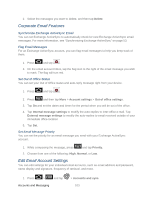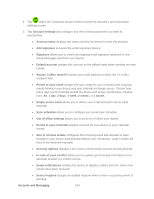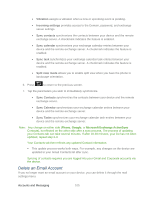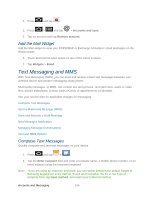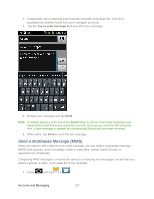Samsung SPH-D710 User Manual (user Manual) (ver.f5) (English(north America)) - Page 104
View and Reply to Email, Manage Your Email Inbox, Refresh an Email Account, Sort Email Messages
 |
View all Samsung SPH-D710 manuals
Add to My Manuals
Save this manual to your list of manuals |
Page 104 highlights
To insert additional file types, tap Insert (from the bottom of the screen). Choose from the following: Gallery, Contacts, Location, or Calendar. Tap to delete a selected attachment from your current email. 7. Once complete, tap Send. To delete the current email message, press and tap Discard. View and Reply to Email Reading and replying to email on your device is as simple as on your computer. 1. Press and tap . 2. On the email account Inbox, tap . 3. Tap Reply, Reply all or Forward to reply to the message. Manage Your Email Inbox View Your Email Inbox 1. Press and tap . 2. Tap a tab at the bottom of the screen to filter the inbox. Refresh an Email Account Whatever your automatic synchronization settings are, you can also synchronize your sent and received email messages manually at any time. ► While in the account you want to synchronize, press and tap Refresh. Sort Email Messages 1. On the email account Inbox, press and tap List by. 2. Select from the options to sort email messages by date received, priority, subject, sender, or size. Delete an Email Message 1. On the email account Inbox, press and hold the message you want to delete. 2. On the options menu, tap Delete. Delete Multiple Email Messages 1. On the email account Inbox, press and tap Delete. Accounts and Messaging 102