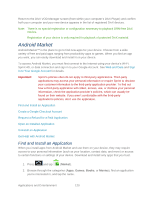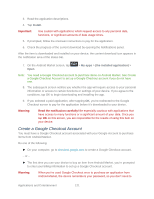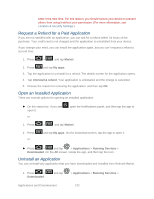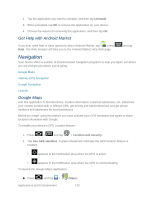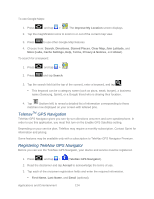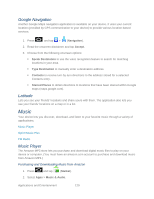Samsung SPH-D710 User Manual (user Manual) (ver.f5) (English(north America)) - Page 127
Using TeleNav GPS Navigator, Getting Driving Directions, Using a Physical Address, Food/ Coffee
 |
View all Samsung SPH-D710 manuals
Add to My Manuals
Save this manual to your list of manuals |
Page 127 highlights
4. If using the onscreen keyboard, tap Next to store your information. 5. Tap Continue to register your information. 6. Tap Yes to take a brief tour of the Navigation features and functionality, or No, Skip Tour to continue to the main navigation screen. Using TeleNav GPS Navigator 1. Press and tap > . 2. Select an option and follow the onscreen instructions to take advantage of TeleNav's full suite of features. Drive To lets you get driving directions from wherever you are to wherever you're going. Choices include: • Set Up Home: default starting location for all driving directions. • My Favorites: user-defined favorite locations. • Recent Places: recently entered locations. • Address: manually entered street addresses. • Contacts: those local addresses assigned to previously entered Contacts. • Places: locations by names or category. • Airports: local airports based on current GPS location. • Places lets you search for locations from dozens of names or category options such as Food/ Coffee, Gas Stations, Gas by Price, Banks/ATMs, WiFi Spots, Parking Lots, Hotels & Motels, Movie Theaters, etc. • Maps & Traffic provides access to a 2D map of your current location, access to real-time traffic information, and other additional features. • Local Apps allows you to search for Movies by title, location and time. Note: For more information about Sprint Navigation powered by TeleNav, visit www.sprint.com/navigation. Getting Driving Directions The built-in GPS hardware (when enabled) allows you to get driving directions to selected locations or establishments based on your current location. Using a Physical Address 1. Press and tap > > Drive To > Address. Applications and Entertainment 125