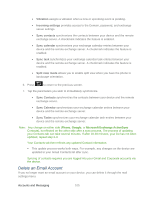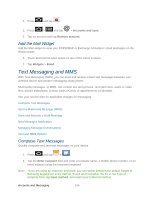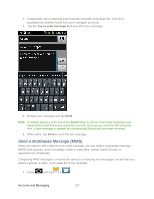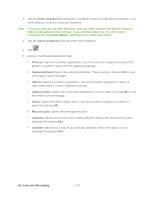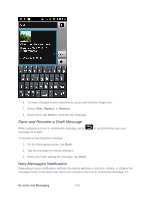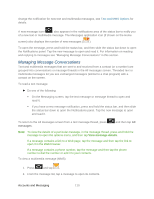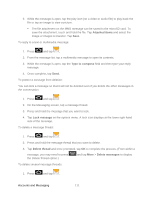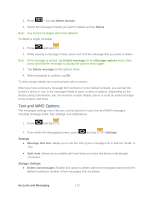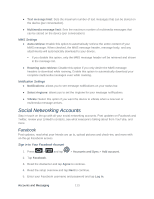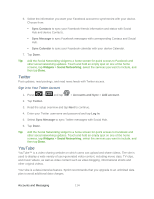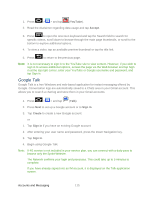Samsung SPH-D710 User Manual (user Manual) (ver.f5) (English(north America)) - Page 112
Managing Message Conversations, View message details
 |
View all Samsung SPH-D710 manuals
Add to My Manuals
Save this manual to your list of manuals |
Page 112 highlights
change the notification for new text and multimedia messages, see Text and MMS Options for details. A new message icon ( ) also appears in the notifications area of the status bar to notify you of a new text or multimedia message. The Messages application icon (if shown on the Home screen) also displays the number of new messages ( ). To open the message, press and hold the status bar, and then slide the status bar down to open the Notifications panel. Tap the new message to open and read it. For information on reading and replying to messages see "Managing Message Conversations" in this section. Managing Message Conversations Text and multimedia messages that are sent to and received from a contact (or a number) are grouped into conversations or message threads in the All messages screen. Threaded text or multimedia messages let you see exchanged messages (similar to a chat program) with a contact on the screen. To read a text message: ► Do one of the following: On the Messaging screen, tap the text message or message thread to open and read it. If you have a new message notification, press and hold the status bar, and then slide the status bar down to open the Notifications panel. Tap the new message to open and read it. To return to the All messages screen from a text message thread, press messages. and then tap All Note: To view the details of a particular message, in the message thread, press and hold the message to open the options menu, and then tap View message details. If a message contains a link to a Web page, tap the message and then tap the link to open it in the Web browser. If a message contains a phone number, tap the message and then tap the phone number to dial the number or add it to your contacts. To view a multimedia message (MMS): 1. Press and tap . 2. From the message list, tap a message to open its contents. Accounts and Messaging 110