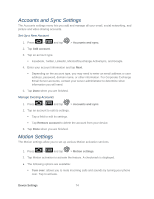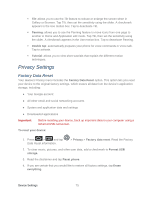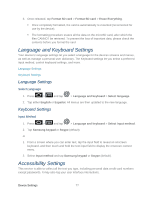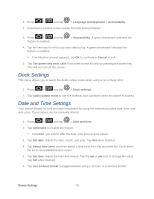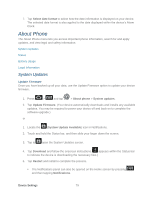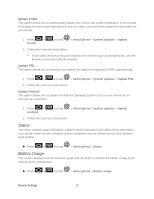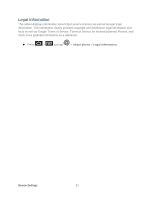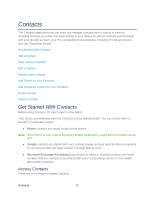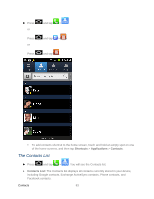Samsung SPH-D710 User Manual (user Manual) (ver.f5) (English(north America)) - Page 81
About Phone, System Updates, Update Firmware - firmware download
 |
View all Samsung SPH-D710 manuals
Add to My Manuals
Save this manual to your list of manuals |
Page 81 highlights
7. Tap Select date format to select how the date information is displayed on your device. The selected date format is also applied to the date displayed within the device's Alarm Clock. About Phone The About Phone menu lets you access important phone information, search for and apply updates, and view legal and safety information. System Updates Status Battery Usage Legal Information System Updates Update Firmware Once you have backed up all your data, use the Update Firmware option to update your device firmware. 1. Press > and tap > About phone > System updates. 2. Tap Update Firmware. (Your device automatically downloads and installs any available updates. You may be required to power your device off and back on to complete the software upgrade.) or 1. Locate the (System Update Available) icon in Notifications. 2. Touch and hold the Status bar, and then slide your finger down the screen. 3. Tap to open the System Updates screen. 4. Tap Download and follow the onscreen instructions. appears within the Status bar to indicate the device is downloading the necessary files.) 5. Tap Restart and install to complete the process. The Notifications panel can also be opened on the Home screen by pressing and then tapping Notifications. Device Settings 79