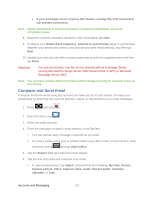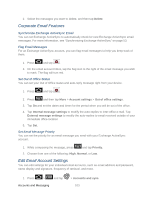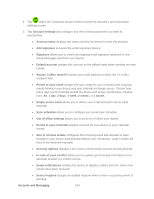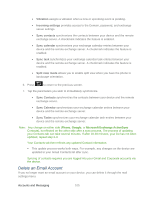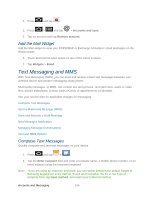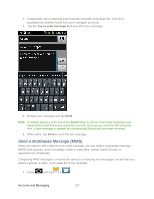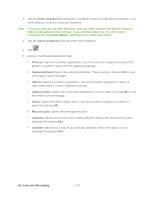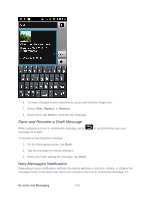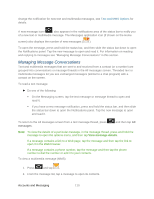Samsung SPH-D710 User Manual (user Manual) (ver.f5) (English(north America)) - Page 107
Delete an Email Account, Vibration, Incoming settings, Sync contacts, Sync calendar, Sync task
 |
View all Samsung SPH-D710 manuals
Add to My Manuals
Save this manual to your list of manuals |
Page 107 highlights
• Vibration assigns a vibration when a new or upcoming event is pending. • Incoming settings provides access to the Domain, password, and exchange server settings. • Sync contacts synchronizes the contacts between your device and the remote exchange server. A checkmark indicates the feature is enabled. • Sync calendar synchronizes your exchange calendar entries between your device and the remote exchange server. A checkmark indicates the feature is enabled. • Sync task synchronizes your exchange calendar task entries between your device and the remote exchange server. A checkmark indicates the feature is enabled. • Split view mode allows you to enable split view when you have the phone in landscape orientation. 6. Press to return to the previous screen. 7. Tap the parameters you wish to immediately synchronize. • Sync Contacts synchronizes the contacts between your device and the remote exchange server. • Sync Calendar synchronizes your exchange calendar entries between your device and the remote exchange server. • Sync Tasks synchronizes your exchange calendar task entries between your device and the remote exchange server. Note: Any change on either side (Phone, Google, or Microsoft Exchange ActiveSync Contacts), is reflected on the other side after a sync process. The process of updating your Contacts tab can take several minutes. If after 10-20 minutes, your list has not been updated, repeat step 2-3. Your Contacts tab then reflects any updated Contact information. This update process works both ways. For example, any changes on the device are updated to your Gmail Contacts list after sync. Syncing of contacts requires you are logged into your Gmail and Corporate accounts via the device. Delete an Email Account If you no longer want an email account on your device, you can delete it through the mail settings menu. Accounts and Messaging 105