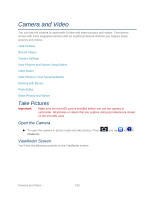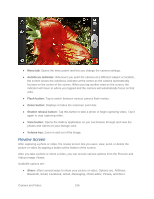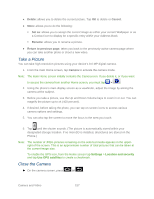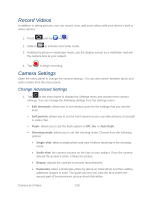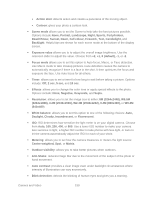Samsung SPH-D710 User Manual (user Manual) (ver.f5) (English(north America)) - Page 162
View Pictures and Videos Using Gallery, Open Gallery
 |
View all Samsung SPH-D710 manuals
Add to My Manuals
Save this manual to your list of manuals |
Page 162 highlights
Guidelines: allows you to turn the guidelines On or Off. Review: allows you to access the Image viewer and the various viewing options for a selected picture. Image viewer options are described in the following section. The last picture you took, will be displayed as a thumbnail in the Image viewer icon. Image quality: allows you to set the image quality to: Superfine, Fine, or Normal. GPS tag: allows you to turn GPS On or Off (also known as Geotagging). The location of where the picture is taken is attached to the picture. (Only available in Camera mode.) Storage: allows you to configure the default storage location for images or videos as either Phone or Memory card (if inserted). Reset: allows you to reset all camera or camcorder settings to the default values. View Pictures and Videos Using Gallery Using the Gallery application, you can view photos and watch videos that you've taken with your device's camera, downloaded, or copied onto your storage card. You can also take a look at your photos and your friends' photos that are on your social networks (Facebook and Flickr only). For photos that are on your storage card, you can do basic editing such as rotating and cropping. You can also easily make a photo as your contact picture or wallpaper and share photos with your friends. Open Gallery The Gallery is where you can access the Gallery of stored camera images. 1. Press and tap > (Gallery). 2. Select a folder location (e.g., Camera) and tap an image to view your picture. Pressing from the main Gallery screen reveals gallery-specific options Send via, Delete, and More. Camera and Video 160