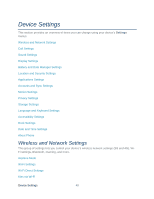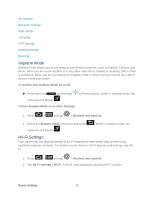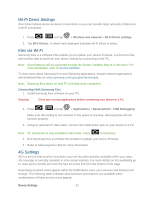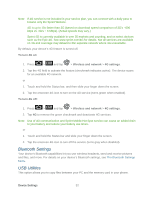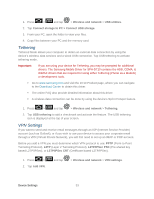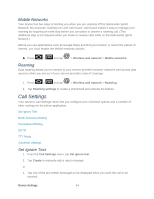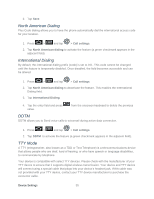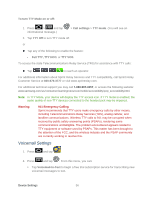Samsung SPH-D710 User Manual (user Manual) (ver.f5) (English(north America)) - Page 53
Wi-Fi Direct Settings, Kies via Wi-Fi, Connecting With Samsung Kies, 4G Settings, Wireless and network - update 4 0 4 download
 |
View all Samsung SPH-D710 manuals
Add to My Manuals
Save this manual to your list of manuals |
Page 53 highlights
Wi-Fi Direct Settings Wi-Fi Direct allows device-to-device connections so you can transfer large amounts of data over a Wi-Fi connection. 1. Press > and tap > Wireless and network > Wi-Fi Direct settings. 2. Tap Wi-Fi Direct. A check mark displayed indicates Wi-Fi Direct is active. Kies via Wi-Fi Samsung Kies is a software that enables you to update your device firmware, synchronize files, and transfer data to and from your device directly by connecting to the PC. Note: Some features will be supported through the System Updates feature in the future. For more information, refer to System Updates. To learn more about Samsung Kies and Samsung applications, browse featured applications and download Kies at: www.samsung.com/us/support/downloads. Note: Samsung Kies works on both PC and Macintosh computers. Connecting With Samsung Kies 1. Install Samsung Kies software on your PC. Warning: Close any running applications before connecting your device to a PC. 2. Press > and tap > Applications > Development > USB Debugging. Make sure this setting is not checked. If this option is checked, Samsung Kies will not function properly. 3. Using an optional PC data cable, connect the multifunction jack on your device to a PC. Note: PC connection is only available in idle mode. Press , if necessary. 4. Run Samsung Kies and follow the prompts to update your device firmware. 5. Refer to Samsung Kies Help for more information. 4G Settings 4G is a service that must be included in your service plan and also available within your area. 4G coverage is currently available in only certain markets. For more details on 4G availability go to: www.sprint.com/4G and click the See 4G Cities link from the bottom of the page. Depending on which icons appear within the Notifications area, your services and features will change. The following table indicates what functions and features are available when combinations of these service icons appear: Device Settings 51