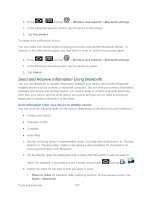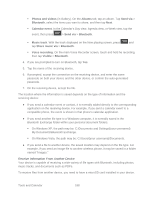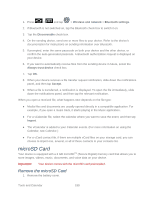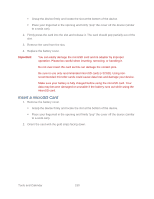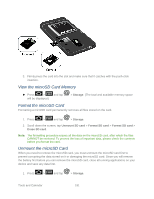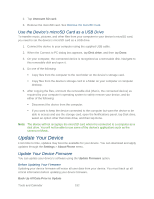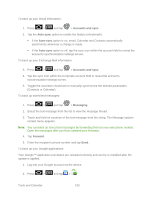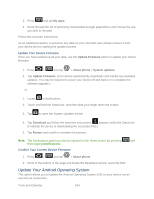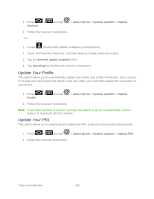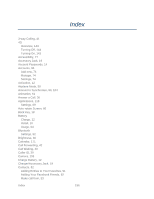Samsung SPH-D710 User Manual (user Manual) (ver.f5) (English(north America)) - Page 193
View the microSD Card Memory, Format the microSD Card, Storage, Unmount SD card, Format SD card
 |
View all Samsung SPH-D710 manuals
Add to My Manuals
Save this manual to your list of manuals |
Page 193 highlights
3. Firmly press the card into the slot and make sure that it catches with the push-click insertion. View the microSD Card Memory ► Press > and tap will be displayed.) > Storage. (The total and available memory space Format the microSD Card Formatting a microSD card permanently removes all files stored on the card. 1. Press > and tap > Storage. 2. Scroll down the screen, tap Unmount SD card > Format SD card > Format SD card > Erase SD card. Note: The formatting procedure erases all the data on the microSD card, after which the files CANNOT be retrieved. To prevent the loss of important data, please check the contents before you format the card. Unmount the microSD Card When you need to remove the microSD card, you must unmount the microSD card first to prevent corrupting the data stored on it or damaging the microSD card. Since you will remove the battery first before you can remove the microSD card, close all running applications on your device and save any data first. 1. Press > and tap > Storage. Tools and Calendar 191