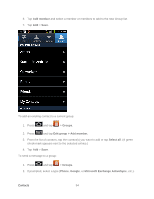Samsung SPH-D710 User Manual (user Manual) (ver.f5) (English(north America)) - Page 91
Synchronize Contacts, Microsoft Exchange ActiveSync - epic 4g
 |
View all Samsung SPH-D710 manuals
Add to My Manuals
Save this manual to your list of manuals |
Page 91 highlights
Synchronize Contacts Syncing data from your managed accounts allows you to add and manage a new or existing contact from your online or remote accounts to your device. Prior to syncing, you must first have an active Google or Corporate account with current Contact entries, and be signed into your account via the device. With syncing, any Contacts entries (with phone numbers, email addresses, pictures, etc.) are updated and synced with your Epic Touch 4G. For more information about syncing existing managed accounts. To synchronize Gmail contacts: 1. Press > and tap > Accounts and sync. 2. Tap the Gmail account within Manage accounts to reveal the account's synchronization settings screen. 3. Tap the parameters you wish to synchronize (Sync Books, Sync Contacts, Sync Gmail, Sync Picasa Web Albums, Sync Calendar). A green checkmark indicates the feature is enabled. Note: In order to use Sync Picasa Web Albums, Picasa must be downloaded through your Gmail credentials. 4. Press to return to the previous screen. To synchronize Microsoft Exchange ActiveSync contacts: 1. Press > and tap > Accounts and sync. 2. Tap the Microsoft Exchange ActiveSync account within Manage accounts to reveal the account's synchronization settings screen. 3. Tap the parameters you wish to synchronize. Account settings allows you to configure: • Account name displays the name used by the device to track the account. • Add signature activates the email signature feature. • Signature allows you to create an outgoing email signature attached to new email messages sent from your device. Contacts 89