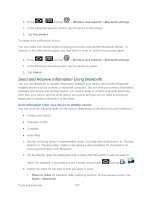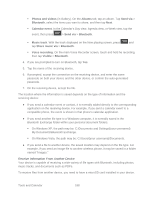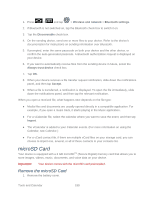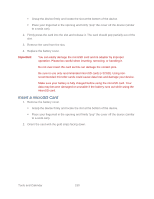Samsung SPH-D710 User Manual (user Manual) (ver.f5) (English(north America)) - Page 187
Turn Bluetooth On or Off, The Bluetooth Settings Menu, Change the Device Name
 |
View all Samsung SPH-D710 manuals
Add to My Manuals
Save this manual to your list of manuals |
Page 187 highlights
Connect a Bluetooth Headset or Car Kit Reconnect a Headset or Car Kit Disconnect or Unpair From a Bluetooth Device Send and Receive Information Using Bluetooth Turn Bluetooth On or Off 1. Press > and tap > Wireless and network > Bluetooth settings. 2. Select the Bluetooth check box to turn Bluetooth on. Clear the check box to turn Bluetooth off. Note: Turn off Bluetooth when not in use to conserve battery power, or in places where using a wireless device is prohibited, such as aboard an aircraft and in hospitals. The Bluetooth Settings Menu ► Press > and tap > Wireless and network > Bluetooth settings. Change the Device Name The device name identifies your device to other devices. 1. Press > and tap > Wireless and network > Bluetooth settings. 2. If the Bluetooth check box is not selected, select it to turn Bluetooth on. 3. Tap Device name. 4. Enter the name for your device in the dialog box, and then tap OK. Connect a Bluetooth Headset or Car Kit You can listen to music over a Bluetooth stereo headset, or have hands-free conversations using a compatible Bluetooth headset or car kit. It's the same procedure to set up stereo audio and hands-free devices. To listen to music with your headset or car kit, the headset or car kit must support the A2DP Bluetooth profile. 1. Press > and tap > Wireless and network > Bluetooth settings. 2. If Bluetooth is not switched on, tap the Bluetooth check box to select it. Tools and Calendar 185