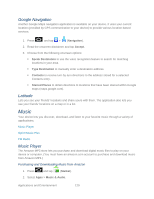Samsung SPH-D710 User Manual (user Manual) (ver.f5) (English(north America)) - Page 135
FM Radio, Accessing Sprint Radio, Sprint TV & Movies, Your Sprint TV Channel Options, Watch TV
 |
View all Samsung SPH-D710 manuals
Add to My Manuals
Save this manual to your list of manuals |
Page 135 highlights
FM Radio The Sprint Radio application provides you with a variety of radio stations to listen to your favorite music or get caught up on what's new in music. Genres include: Hip-Hop/R&B, Rock, Pop, Latin, Alternative, and nationwide live-local stations. Visit www.sprint.com/radio for more information on channels and pricing. Accessing Sprint Radio 1. Press and tap > (Sprint Radio). 2. Tap Go (located to the right of Sprint Radio). Once you've displayed the list of genres and search options, you can browse through your available titles. ● To play a song, tap it to display the title and track information. ● To locate artists similar to the one currently playing, tap Sprint TV & Movies > Find Similar Artists. Your Sprint TV Channel Options The Sprint TV & Movies application offers a wide variety of accessible channels. Subscription options include comprehensive basic packages as well as a full menu of "a la carte" channels. Visit www.sprint.com/tvguide for more information on channels and pricing. Note: Available categories and content are subject to change. Visit sprintchannels.mobitv.com for more information on channels and pricing. Watch TV 1. Press and tap > (SprintTV & Movies). Depending on your settings, your device may prompt you to accept a data connection. Note: SprintTV can only be viewed over a cellular connection. Turn off your Wi-Fi communication prior to using this application. If prompted, tap Disable Wi-Fi to continue. 2. Select Live TV, On Demand, Movies, Shop, or Help to display channel options. 3. Tap an entry to select a channel from the Sprint TV listings or to select an available category. The first time you access a channel, the system will prompt you to purchase access (unless the channel doesn't have a monthly fee). Tap Subscribe to purchase access, or tap Preview to view a preview of the selected channel. Applications and Entertainment 133