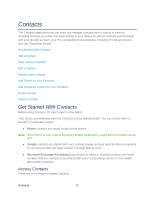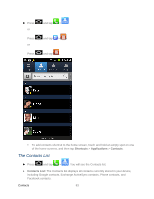Samsung SPH-D710 User Manual (user Manual) (ver.f5) (English(north America)) - Page 89
Add or Edit Information for a Contact, Assign a Stored Picture to a Contact, Album, Take photo
 |
View all Samsung SPH-D710 manuals
Add to My Manuals
Save this manual to your list of manuals |
Page 89 highlights
Assign a Ringtone to a Contact Join a Contact Delete a Contact Add or Edit Information for a Contact 1. Press and tap .. 2. Tap a contact to display it, and then press and tap Edit. Tip: You can also touch and hold the contact and then tap Edit. 3. Tap any field you want to change or add. See Add a Contact. 4. Add or edit the information, and then tap Save. Assign a Stored Picture to a Contact 1. Press and tap . 2. Tap a contact to display it, and then press Gallery for more information. and tap Edit > Album. See Open Tip: You can also touch and hold the contact and then tap Edit. 3. Tap an onscreen image to prepare it for use. 4. Touch and drag along the sides of the orange border box to begin cropping the desired area, and then tap Save to assign selected picture. Assign a New Picture to a Contact 1. Press and tap . 2. Tap a contact to display it, and then press and tap Edit. 3. Tap the image then tap Take photo. Tip: You can also touch and hold the contact and then tap Edit. 4. Tap until the shutter sounds. 5. Tap to take a picture. See Take Pictures for more information. Contacts 87