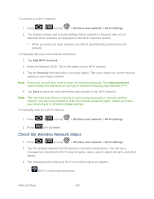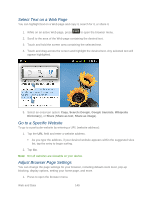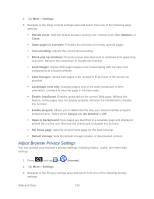Samsung SPH-D710 User Manual (user Manual) (ver.f5) (English(north America)) - Page 147
Set Up Secure Credential Storage, Add a VPN Connection, Connect to a VPN, Location and Security
 |
View all Samsung SPH-D710 manuals
Add to My Manuals
Save this manual to your list of manuals |
Page 147 highlights
Set Up Secure Credential Storage If your network administrator instructs you to download and install security certificates, you must first set up the device's secure credential storage. 1. Press > password. and tap > Location and Security, and then tap Set 2. Enter a new password (at least eight characters without any spaces) for the credential storage, scroll down and confirm the password, and then tap OK. 3. Select the Use secure credentials check box. You can then download and install the certificates needed to access your local network. Your network administrator can tell you how to do this. Add a VPN Connection 1. Press > and tap > Wireless and network > VPN settings. 2. Tap Add VPN, and then tap the type of VPN you want to add. 3. When finished, press , and then tap Save. The VPN is then added to the VPNs section of the VPN settings screen. Connect to a VPN 1. Press > and tap > Wireless and network > VPN settings. 2. In the VPNs section, tap the VPN that you want to connect to. 3. When prompted, enter your login credentials, and then tap Connect. When you are connected, the VPN connected icon appears in the notification area of the title bar. 4. Open the Web browser to access resources such as intranet sites on your corporate network. Disconnect From a VPN 1. Press and hold the title bar, and then drag down to open the Notifications panel. 2. Tap the VPN connection to return to the VPN settings screen, and then tap the VPN connection to disconnect from it. When your device has disconnected from the VPN, the VPN disconnected icon displays in the notification area of the title bar. Web and Data 145