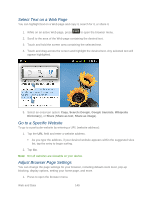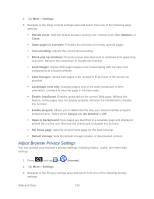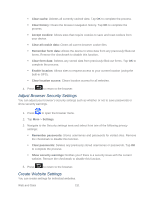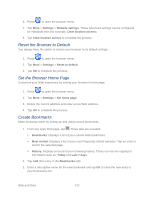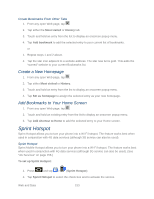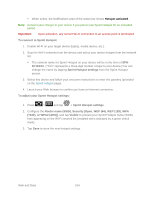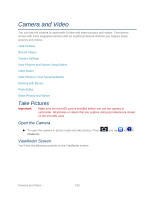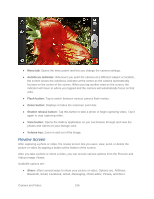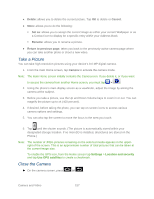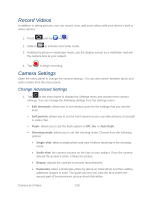Samsung SPH-D710 User Manual (user Manual) (ver.f5) (English(north America)) - Page 155
Create Bookmarks From Other Tabs, Create a New Home Add Bookmarks to Your Home Screen
 |
View all Samsung SPH-D710 manuals
Add to My Manuals
Save this manual to your list of manuals |
Page 155 highlights
Create Bookmarks From Other Tabs 1. From any open Web page, tap . 2. Tap either the Most visited or History tab. 3. Touch and hold an entry from the list to display an onscreen popup menu. 4. Tap Add bookmark to add the selected entry to your current list of bookmarks. or 1. Repeat steps 1 and 2 above. 2. Tap the star icon adjacent to a website address. The star now turns gold. This adds the "starred" website to your current Bookmarks list. Create a New Homepage 1. From any open Web page, tap . 2. Tap either Most visited or History. 3. Touch and hold an entry from the list to display an onscreen popup menu. 4. Tap Set as homepage to assign the selected entry as your new homepage. Add Bookmarks to Your Home Screen 1. From any open Web page, tap . 2. Touch and hold an existing entry from the list to display an onscreen popup menu. 3. Tap Add shortcut to Home to add the selected entry to your Home screen. Sprint Hotspot Sprint Hotspot allows you to turn your phone into a Wi-Fi hotspot. The feature works best when used in conjunction with 4G data services (although 3G service can also be used). Sprint Hotspot Sprint Mobile Hotspot allows you to turn your phone into a Wi-Fi hotspot. The feature works best when used in conjunction with 4G data services (although 3G service can also be used). (See "4G Services" on page 156.) To set up Sprint Hotspot: 1. Press and tap > (Sprint Hotspot) 2. Tap Sprint Hotspot to select the check box and to activate the service. Web and Data 153