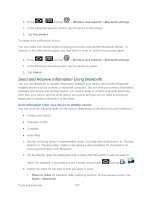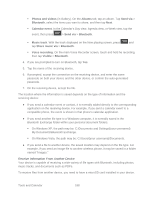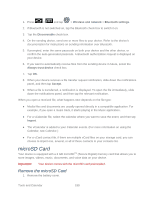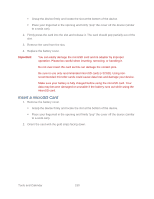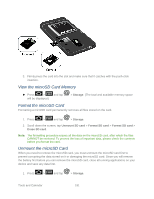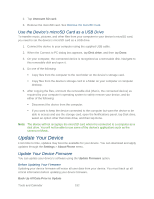Samsung SPH-D710 User Manual (user Manual) (ver.f5) (English(north America)) - Page 189
Send and Receive Information Using Bluetooth, Send Information From Your Device to Another Device
 |
View all Samsung SPH-D710 manuals
Add to My Manuals
Save this manual to your list of manuals |
Page 189 highlights
1. Press > and tap > Wireless and network > Bluetooth settings. 2. In the Bluetooth devices section, tap the device to disconnect. 3. Tap Disconnect. To unpair from a Bluetooth device: You can make your device forget its pairing connection with another Bluetooth device. To connect to the other device again, you may need to enter or confirm a passcode again. 1. Press > and tap > Wireless and network > Bluetooth settings. 2. In the Bluetooth devices section, tap the device to unpair. 3. Tap Unpair. Send and Receive Information Using Bluetooth You can use Bluetooth to transfer information between your device and another Bluetoothenabled device such as a phone or notebook computer. The first time you transfer information between your device and another device, you need to enter or confirm a security passcode. After that, your device and the other device are paired, and you will not need to exchange passcodes to transfer information in the future. Send Information From Your Device to Another Device You can send the following types of information, depending on the device you are sending to: ● Images and videos ● Calendar events ● Contacts ● Audio files 1. Set the receiving device to discoverable mode. You may also need to set it to "Receive Beams" or "Receive Files". Refer to the device's documentation for instructions on receiving information over Bluetooth. 2. On the device, open the application that contains the information or file you want to send. For example, if you want to send a photo, press Press and tap > . 3. Follow the steps for the type of item you want to send: Photo or video (in Camera). After capturing a photo, on the preview screen, tap Share > Bluetooth. Tools and Calendar 187