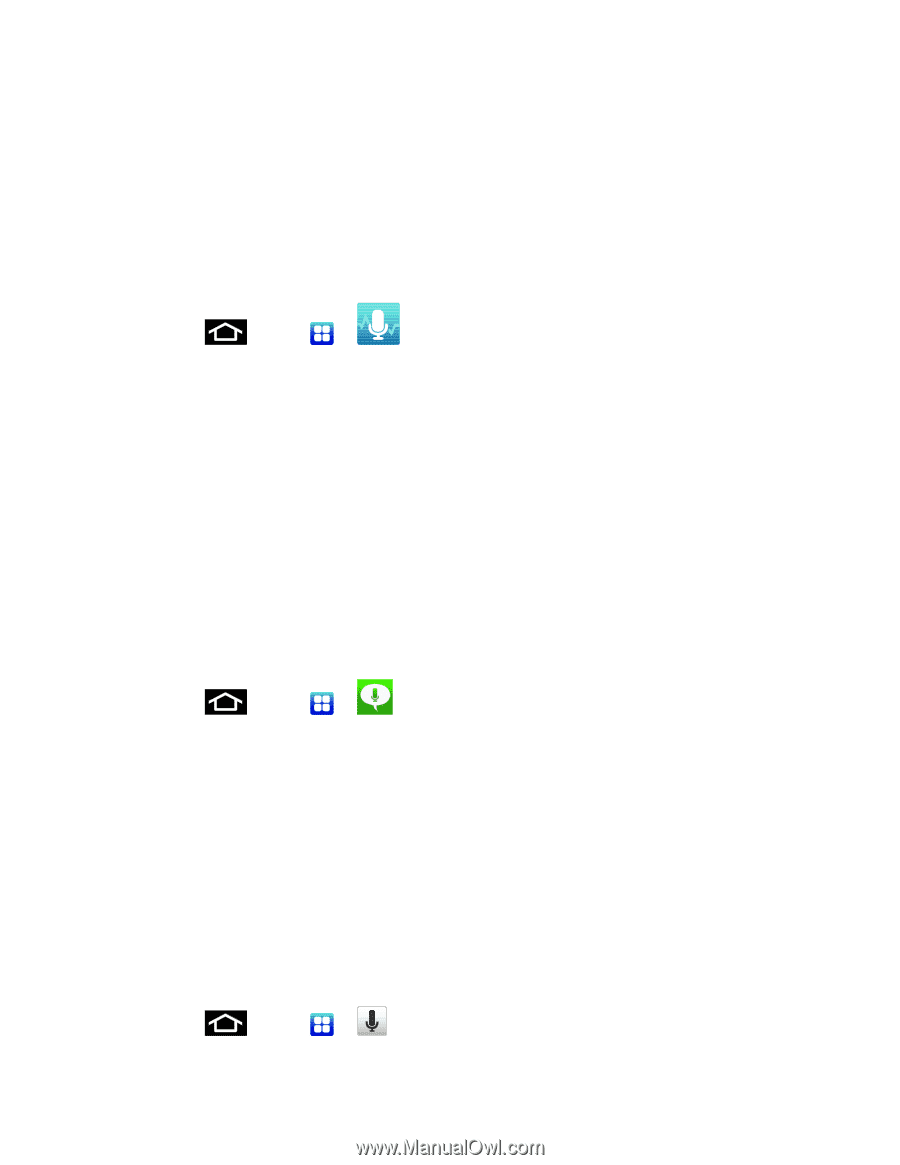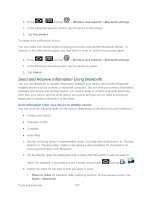Samsung SPH-D710 User Manual (user Manual) (ver.f5) (English(north America)) - Page 184
Voice Services, Voice Command, Voice Talk, Voice Search
 |
View all Samsung SPH-D710 manuals
Add to My Manuals
Save this manual to your list of manuals |
Page 184 highlights
Note: Different folders may appear depending on how your phone is configured. Voice Services Voice Command With the Voice command application you can use your voice to perform operations that you would normally have to do by hand such as dialing a phone number, texting a message, playing music, etc. 1. Press and tap > (Voice Command). 2. Read the Samsung Disclaimer then tap Confirm to continue. 3. Read the Vlingo Terms of Service then tap Agree to continue. 4. Read the information on the How to Use Samsung voice screen, then tap Confirm. 5. At the Voice talk screen, tap on an icon for assistance in using Voice command or tap Tap & Speak to speak what you would like to do. 6. Follow the onscreen instructions. Voice Talk With the Voice Talk application you can use your voice to perform operations that you would normally have to do by hand such as dialing a phone number, texting a message, playing music, etc. 1. Press and tap > (Voice talk). 2. Read the Samsung Disclaimer then tap Confirm to continue. 3. Read the Vlingo Terms of Service then tap Agree to continue. 4. Read the information on the How to use Samsung voice screen, then tap Next. 5. Read the information on the Wake up Voice talk screen, then tap Next. 6. Read the information on the What can I say? screen, then tap Done. Voice Search The Voice Search feature is a voice-activated application that allows you to tell the phone what to search for and then the phone activates a Google search based on what you said. 1. Press and tap > (Voice Search). Tools and Calendar 182