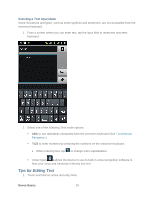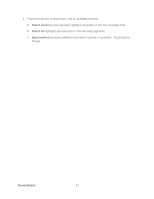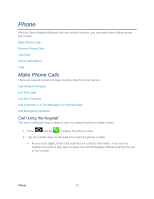Samsung SPH-D710 User Manual (user Manual) (ver.f5) (English(north America)) - Page 29
Move or Remove Items on the Home Screen, Extended Home Screens
 |
View all Samsung SPH-D710 manuals
Add to My Manuals
Save this manual to your list of manuals |
Page 29 highlights
Move or Remove Items on the Home Screen ► Touch and hold the item you want to move or remove from the home screen. To move the item, drag it to a new area and release it. To remove the item, drag it to the Trash icon at the top of the screen and release it. Extended Home Screens In addition to the main home screen, your phone has six extended home screens to provide more space for adding icons, widgets, and more. Press and hold the icon or widget and then drag across the screen to move from the main screen to an extended screen. There are six extended screens in addition to the main Home screen. Note: You cannot add more screens. While on an extended screen, press to return to the main home screen. To go directly to a particular screen: 1. From any screen, pinch the screen to display thumbnail images of all screens. Device Basics 27