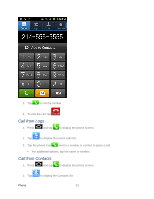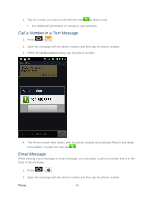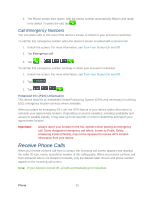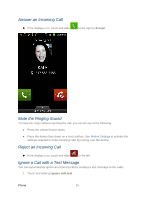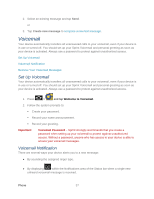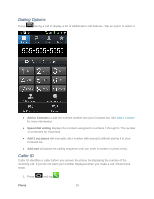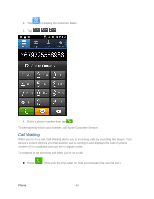Samsung SPH-D710 User Manual (user Manual) (ver.f5) (English(north America)) - Page 40
Retrieve Your Voicemail Messages, Use Traditional Voicemail to Access Your Messages - codes
 |
View all Samsung SPH-D710 manuals
Add to My Manuals
Save this manual to your list of manuals |
Page 40 highlights
Note: When you are roaming off the Nationwide Sprint Network, you may not receive notification of new voicemail messages. Sprint recommends that you periodically check your voicemail by dialing 1 + area code + your wireless phone number. When your voicemail answers, tap and enter your password. Roaming rates apply when you access voicemail while roaming off the Nationwide Sprint Network. Note: Your device accepts messages even when it is turned off. However, your device notifies you of new messages only when it is turned on and you are in a Sprint service area. Retrieve Your Voicemail Messages You can review your messages directly from your wireless device (using either traditional voicemail or Visual Voicemail) or from any other touch tone phone. Use Traditional Voicemail to Access Your Messages 1. Press > . 2. Touch and hold . If prompted, enter your voicemail password. 3. Follow the voice prompts to listen to and manage your voicemail messages. Use Another Phone to Access Messages 1. Dial your wireless phone number. 2. When your voicemail answers, press . 3. Enter your password. Phone Call Options Your phone application provides many useful features and options to help you make the most of your calling experience. Dialing Options Caller ID Call Waiting 3-way Calling Call Forwarding In-call Options Speed Dialing Phone 38