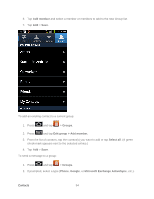Samsung SPH-D710 User Manual (user Manual) (ver.f5) (English(north America)) - Page 95
Create Groups, Sync Message
 |
View all Samsung SPH-D710 manuals
Add to My Manuals
Save this manual to your list of manuals |
Page 95 highlights
1. Press > and tap > Accounts and sync. 2. Tap the Facebook account within Manage accounts to reveal the account's synchronization settings screen. 3. Tap the parameters you wish to synchronize. SNS settings allows you to configure: • Contacts sync interval assigns a period for your device to sync Facebook contact information. Choose from None, 3 hours, 6 hours, 12 hours, or Once a day. • Calendar sync interval assigns a period for your device to sync Facebook calendar information. Choose from None, 3 hours, 6 hours, 12 hours, or Once a day. • Message sync interval assigns a period for your device to sync Facebook messages. Choose from None, 3 hours, 6 hours, 12 hours, or Once a day. 4. Tap the parameters you wish to immediately synchronize. • Sync Calendar synchronizes Facebook calendar events to your device Calendar. • Sync Contacts synchronizes your Facebook contacts to your Contacts list. • Sync Message synchronizes your Facebook messages. Create Groups This feature allows you to add a new or existing contact to a call group. This group can be one of the already present groups (Family, Friends, or Work) or a user-created group. To create a new group: 1. Press and tap > Groups. 2. Press and tap Create. 3. Tap Create group and select All account or a specific Google account. Tap Done when complete. 4. Tap the Group name field and enter a name for the new group. 5. Tap Ringtone and select a ringtone for the group. Contacts 93