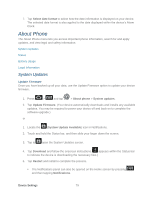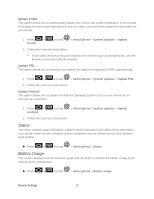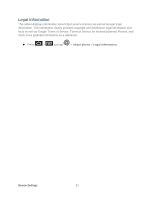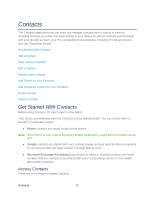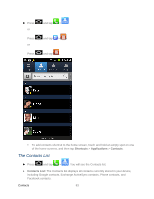Samsung SPH-D710 User Manual (user Manual) (ver.f5) (English(north America)) - Page 86
Contacts List Options, Merge with Google
 |
View all Samsung SPH-D710 manuals
Add to My Manuals
Save this manual to your list of manuals |
Page 86 highlights
● Create Contacts: Tap to add a contact. ● Group: Create groups of contacts, such as friends, family, or coworkers. Scroll through the list to view all your contacts. To see a specific entry, scroll to it and tap it. Tip: If you have a lot of contacts stored, you'll see a slider on the right when you're flicking up or down the list. To go directly to a letter, touch and hold the slider and drag it to a letter. Contacts List Options From the Contacts list, press to display the main contacts list options. ● Delete: erases the currently selected contact or contacts. ● My profile: displays your phone number and added email accounts. ● Sync contacts: enables the synchronization of data between your device and an existing Google account. ● Merge with Google: allows you to join your device contacts with an existing Google account. ● Import/Export: sends the selected contact information to an external recipient via Bluetooth, Email, Gmail, Messaging, or Wi-Fi. Note: Prior to using the Bluetooth feature, it must first be enabled, and the recipient's device must be visible. ● More: to view additional categories such as: View Friends: to view Friend lists associated with your Facebook account. Note: Prior to viewing your Facebook account, the account must first be added. Accounts: displays your managed accounts. Speed dial settings: allows you to assign a speed dial number to a selected contact. Send email: allows you to send an email to the selected contact via Gmail or Email. Note: Prior to sending an email, you must first add a Google or Email account. Send message: allows you to send a text message to the selected contact. Display options: allows you to choose name display and sorting preferences in addition to added accounts from which to pull contacts. Contacts 84