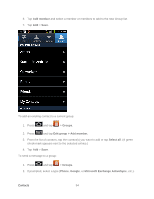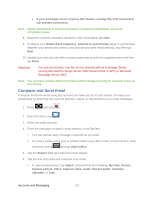Samsung SPH-D710 User Manual (user Manual) (ver.f5) (English(north America)) - Page 99
Create a Google Account Using Your Device, Sign In to Your Google Account, Access Gmail
 |
View all Samsung SPH-D710 manuals
Add to My Manuals
Save this manual to your list of manuals |
Page 99 highlights
4. Look for an email from Google in the email box you provided, and respond to the email to confirm and activate your new account. Create a Google Account Using Your Device You will need a Google account to access several device features such as Gmail, Google Maps, Google Talk, and the Android Market applications. Before you are able to access Google applications, you must enter your account information. These applications sync between your device and your online Google account. 1. From a computer, launch a Web browser and navigate to www.google.com. 2. On the main page, click Sign-in > Create an account now. 3. Follow the onscreen prompts to create your free account. 4. Look for an email from Google in the email box you provided, and respond to the email to confirm and activate your new account. Sign In to Your Google Account 1. Launch an application that requires a Google account (such as Android Market or Gmail). 2. Click Next > Sign in. Note: If you do not already have a Google account, tap Create and follow the onscreen prompts to create your new account. 1. Tap the Username and Password fields and enter your information. 2. Tap Sign in. Your device communicates with the Google servers to confirm your information. 3. If prompted, create a new Gmail username by entering a prefix for your @gmail.com email address. Access Gmail 1. Press and tap > (Gmail). 2. Do any of the following: View more email messages: If the Inbox is full, swipe your finger up the screen to view more messages and conversations. Read a new email message: Tap the unread message or the conversation with an unread message (just-arrived items display in bold). Select messages and conversations: Tap the box before the email or conversation. Accounts and Messaging 97