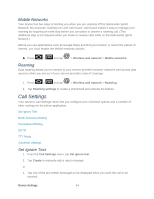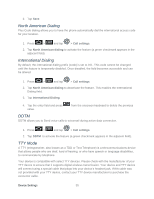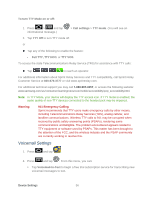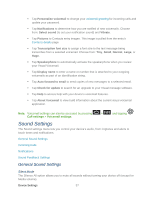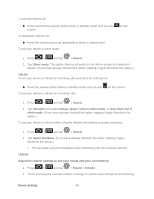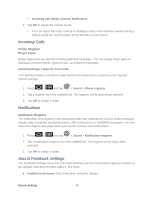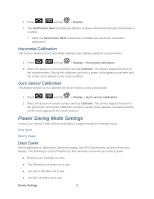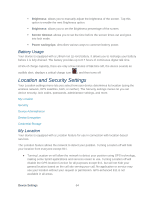Samsung SPH-D710 User Manual (user Manual) (ver.f5) (English(north America)) - Page 61
Incoming Calls, Phone Ringtone, Notifications, Notification Ringtone, Sound Feedback Settings
 |
View all Samsung SPH-D710 manuals
Add to My Manuals
Save this manual to your list of manuals |
Page 61 highlights
Incoming call, Media, System, Notification. 3. Tap OK to assign the volume levels. You can adjust the ringer volume in standby mode (or the earpiece volume during a call) by using the volume button on the left side of your device. Incoming Calls Phone Ringtone Ringer Types Ringer types help you identify incoming calls and messages. You can assign ringer types to individual Contacts entries, types of calls, and types of messages. Selecting Ringer Types for Voice Calls Your device provides a variety of ringer options that allow you to customize your ring and volume settings. 1. Press > and tap > Sound > Phone ringtone. 2. Tap a ringtone from the available list. The ringtone briefly plays when selected. 3. Tap OK to assign a ringer. Notifications Notification Ringtone The notification area displays icons associated with user notifications such as email messages, missed calls, voicemail, upcoming events, USB connections, or Text/MMS messages. You can select the ringtone that plays when your device receives new notifications. 1. Press > and tap > Sound > Notification ringtone. 2. Tap a notification ringtone from the available list. The ringtone briefly plays when selected. 3. Tap OK to assign a ringer. Sound Feedback Settings The Feedback settings menu lets you select whether you hear tones when tapping numbers on the dialpad, selecting onscreen options, and more. ● Audible touch tones: Play tones when using the dialpad. Device Settings 59