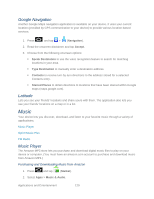Samsung SPH-D710 User Manual (user Manual) (ver.f5) (English(north America)) - Page 134
Backing Up Your Downloaded Music Files, Sprint Music Plus
 |
View all Samsung SPH-D710 manuals
Add to My Manuals
Save this manual to your list of manuals |
Page 134 highlights
4. Confirm the song has been successfully assigned by navigating to your Phone ringtone menu. Backing Up Your Downloaded Music Files Sprint recommends you back up your downloaded music files to your computer. ● Connect your phone using a USB cable or the built-in connection on Bluetooth-enabled phones. ● Use your computer to navigate to the microSD card's Music folder. ● Select and copy the music files to a folder on your computer's hard drive. Sprint Music Plus The new Sprint Music Plus gives you exactly that with a full-featured music and tone manager allowing you to easily manage your music content all in one convenient place. Sprint Music Plus lets you rock out while you create music and ringtone playlists, assign ringback tones to play for different callers, and get song recommendations based on your music tastes. 1. Press and tap > (Sprint Music). 2. Follow the onscreen instructions. Applications and Entertainment 132