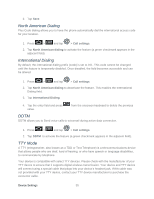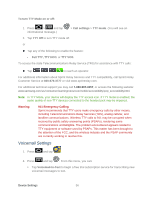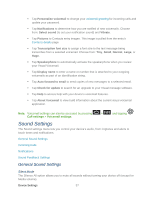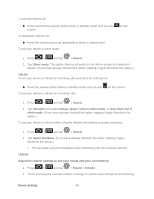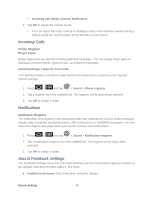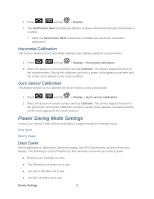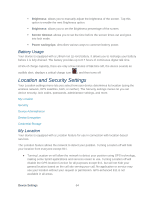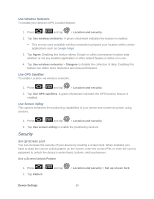Samsung SPH-D710 User Manual (user Manual) (ver.f5) (English(north America)) - Page 62
Display Settings, Brightness, Auto-rotate Screen
 |
View all Samsung SPH-D710 manuals
Add to My Manuals
Save this manual to your list of manuals |
Page 62 highlights
● Audible selection: Play sounds when making an onscreen selection. ● Screen lock sounds: Play sounds when locking or unlocking the screen. ● Haptic feedback: Vibrate when tapping softkeys and during certain other instances. ● Vibration intensity: Set vibration intensity when tapping the screen. Display Settings Adjusting your device's display settings not only helps you see what you want, it can also help increase battery life. Brightness Auto-rotate Screen Animation Screen Timeout Touch Key Light Duration Auto Adjust Screen Power Notification Flash Horizontal Calibration Gyro Sensor Calibration Brightness Adjust your screen's brightness to suit your surroundings. 1. Press > and tap > Display > Brightness. 2. Select the checkmark next to Automatic brightness to allow the device to adjust brightness automatically. 3. Clear the checkmark and then touch and drag Brightness slider left or right to adjust the screen contrast and tap OK. Auto-rotate Screen This feature can be manually enabled to change the orientation for all screens when rotation is detected. (See "Changing the Screen Orientation" on page 39.) 1. Press > Device Settings and tap > Display. 60